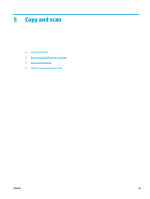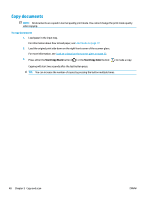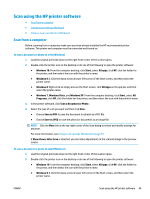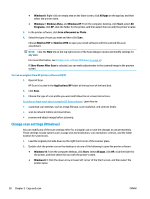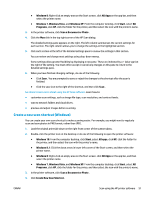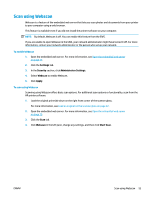HP DeskJet GT 5820 User Guide - Page 58
Create, Save as JPEG, Email as, of the shortcut.
 |
View all HP DeskJet GT 5820 manuals
Add to My Manuals
Save this manual to your list of manuals |
Page 58 highlights
5. Enter a descriptive name, choose an existing shortcut on which to base your new shortcut, and then click Create . For example, if you are creating a new shortcut for photos, choose either Save as JPEG or Email as JPEG . This makes available the options for working with graphics when scanning. 6. Change the settings for your new shortcut to meet your needs, and then click the save icon to the right of the shortcut. NOTE: Click the More link at the top right corner of the Scan dialog to review and modify settings for any scan. For more information, see Change scan settings (Windows) on page 50. 52 Chapter 5 Copy and scan ENWW

5.
Enter a descriptive name, choose an existing shortcut on which to base your new shortcut, and then click
Create
.
For example, if you are creating a new shortcut for photos, choose either
Save as JPEG
or
Email as
JPEG
. This makes available the options for working with graphics when scanning.
6.
Change the settings for your new shortcut to meet your needs, and then click the save icon to the right
of the shortcut.
NOTE:
Click the
More
link at the top right corner of the Scan dialog to review and modify settings for
any scan.
For more information, see
Change scan settings (Windows)
on page
50
.
52
Chapter 5
Copy and scan
ENWW