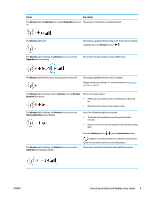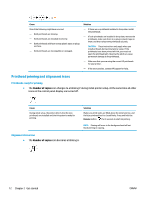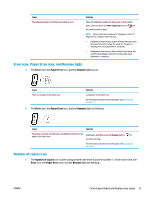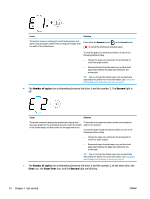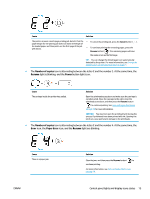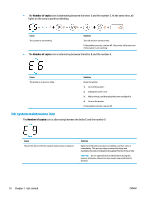HP DeskJet GT 5820 User Guide - Page 20
Number of copies, Resume, Error, Paper Error, icon, and
 |
View all HP DeskJet GT 5820 manuals
Add to My Manuals
Save this manual to your list of manuals |
Page 20 highlights
Cause Solution The printer receives a printing job, starts feeding paper, and detects that the paper width for the printing job is bigger than the width of the loaded paper. Press either the Resume button ( ) or the Cancel button ( ) to cancel the printing job and eject paper. To avoid the paper size mismatch problem, do one of the following before printing. - Change the paper size setting for the printing job to match the paper loaded. - Remove all paper from the input tray, and then load paper that matches the paper size setting for the printing job. TIP: You can change the default paper size automatically detected by the printer. For more information, see Change the default paper size detected by printer on page 21. ● The Number of copies icon is alternating between the letter E and the number 2. The Resume light is off. Cause Solution The printer receives a single-page printing job, detects that the paper length for the printing job does not match the length of the loaded paper, and then prints out the page with errors. To clear the error, press any button on the control panel or wait for two minutes. To avoid the paper length mismatch problem, do one of the following before printing. - Change the paper size setting for the printing job to match the paper loaded. - Remove all paper from the input tray, and then load paper that matches the paper size setting for the printing job. TIP: You can change the default paper size automatically detected by the printer. For more information, see Change the default paper size detected by printer on page 21. ● The Number of copies icon is alternating between the letter E and the number 2. At the same time, the Error icon, the Paper Error icon, and the Resume light are blinking. 14 Chapter 2 Get started ENWW