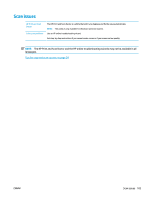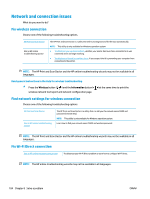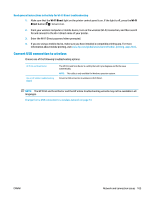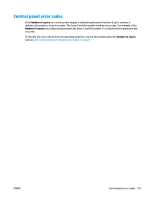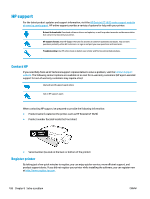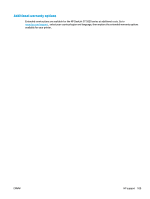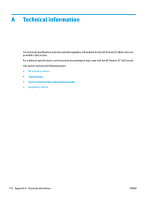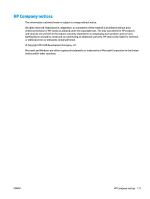HP DeskJet GT 5820 User Guide - Page 112
Printer hardware issues, Close printhead access door, The printer shuts down unexpectedly
 |
View all HP DeskJet GT 5820 manuals
Add to My Manuals
Save this manual to your list of manuals |
Page 112 highlights
Printer hardware issues Close printhead access door ● Printhead door must be closed to begin printing. The printer shuts down unexpectedly ● Check the power and power connections. ● Make sure the printer's power cord is connected firmly to a functioning power outlet. NOTE: When Auto-Off is enabled, the printer will automatically turn off after 2 hours of inactivity to help reduce energy use. For more information, see Auto-Off on page 28. Resolve printer failure ● Turn the printer off, then on. If that does not resolve the problem, contact HP. 106 Chapter 8 Solve a problem ENWW

Printer hardware issues
Close printhead access door
●
Printhead door must be closed to begin printing.
The printer shuts down unexpectedly
●
Check the power and power connections.
●
Make sure the printer's power cord is connected
firmly
to a functioning power outlet.
NOTE:
When
Auto-Off
is enabled, the printer will automatically turn
off
after 2 hours of inactivity to help
reduce energy use. For more information, see
Auto-Off
on page
28
.
Resolve printer failure
●
Turn the printer
off,
then on. If that does not resolve the problem, contact HP.
106
Chapter 8
Solve a problem
ENWW