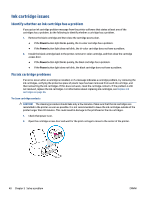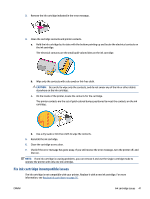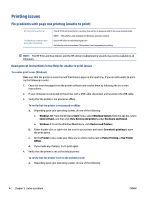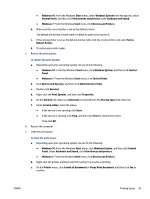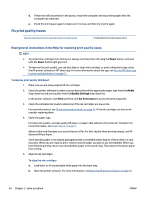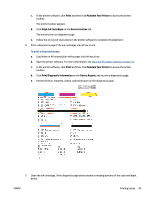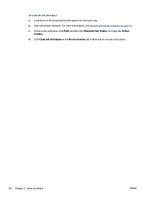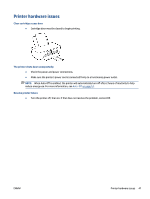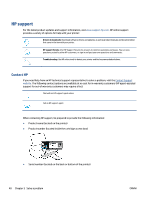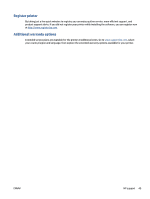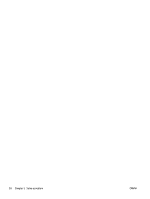HP DeskJet Ink Advantage 1200 User Guide - Page 49
Print, Maintain Your Printer, Align Ink Cartridges, Device Services, Print Diagnostic Information
 |
View all HP DeskJet Ink Advantage 1200 manuals
Add to My Manuals
Save this manual to your list of manuals |
Page 49 highlights
c. In the printer software, click Print and then click Maintain Your Printer to access the printer toolbox. The printer toolbox appears. d. Click Align Ink Cartridges on the Device Services tab. The printer prints an alignment page. e. Follow the on-screen instructions in the printer software to complete the alignment. 6. Print a diagnostics page if the ink cartridges are not low on ink. To print a diagnostics page a. Load letter or A4 unused plain white paper into the input tray. b. Open the printer software. For more information, see Open the HP printer software on page 10. c. In the printer software, click Print and then click Maintain Your Printer to access the printer toolbox. d. Click Print Diagnostic Information on the Device Reports tab to print a diagnostics page. e. Review the blue, magenta, yellow, and black boxes on the diagnostics page. 7. Clean the ink cartridges, if the diagnostic page shows steaks or missing portions of the color and black boxes. ENWW Printing issues 45