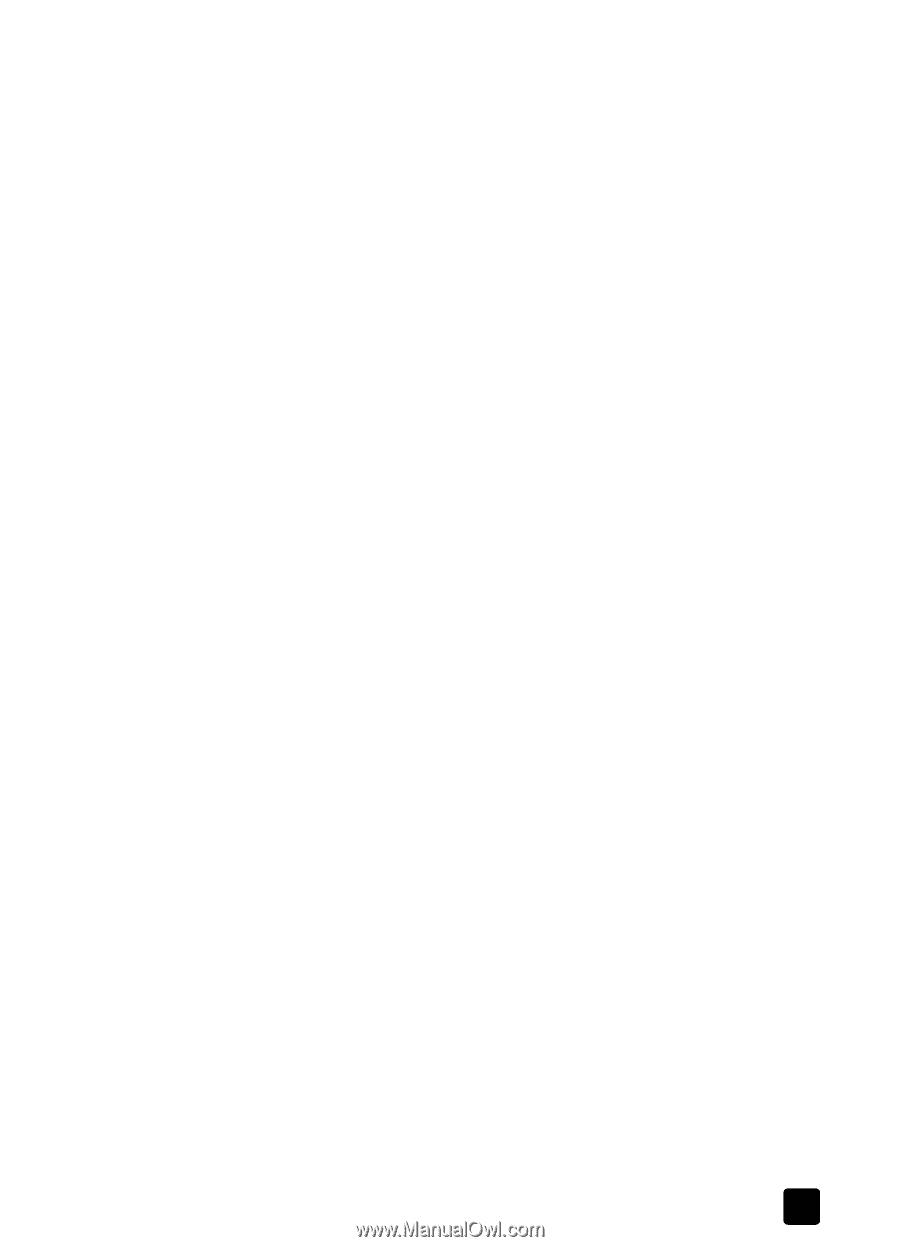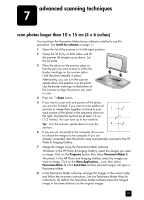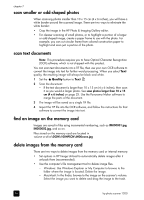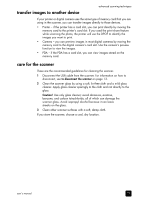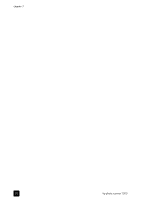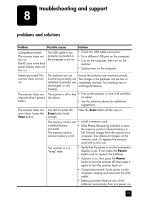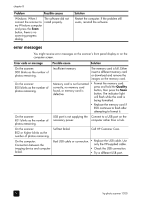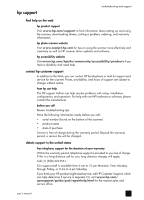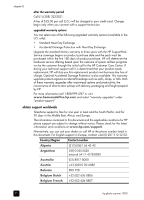HP Deskjet 1200c HP Photo Scanner 1200 - (English) User Manual - Page 28
scan smaller or odd-shaped photos, scan text documents, find an image on the memory card - printer manual
 |
View all HP Deskjet 1200c manuals
Add to My Manuals
Save this manual to your list of manuals |
Page 28 highlights
transfer images to another device advanced scanning techniques If your printer or digital camera uses the same type of memory card that you are using in the scanner, you can transfer images directly to those devices. • Printer - if the printer has a card slot, you can print directly by moving the memory card to the printer's card slot. If you used the print share feature while scanning the photo, the printer will use the DPOF to identify the images you want to print. • Camera - you can preview images in most digital cameras by moving the memory card to the digital camera's card slot. Use the camera's preview function to view the images. • PDA - if the PDA has a card slot, you can view images stored on the memory card. care for the scanner These are the recommended guidelines for cleaning the scanner. 1 Disconnect the USB cable from the scanner. For information on how to disconnect, see to disconnect the scanner on page 13. 2 Clean the scanner glass by using a soft, lint-free cloth and a mild glass cleaner. Apply glass cleaner sparingly to the cloth and not directly to the glass. Caution! Use only glass cleaner; avoid abrasives, acetone, benzene, and carbon tetrachloride, all of which can damage the scanner glass. Avoid isopropyl alcohol because it can leave streaks on the glass. 3 Clean other scanner surfaces with a soft, damp cloth. If you store the scanner, choose a cool, dry location. user's manual 27