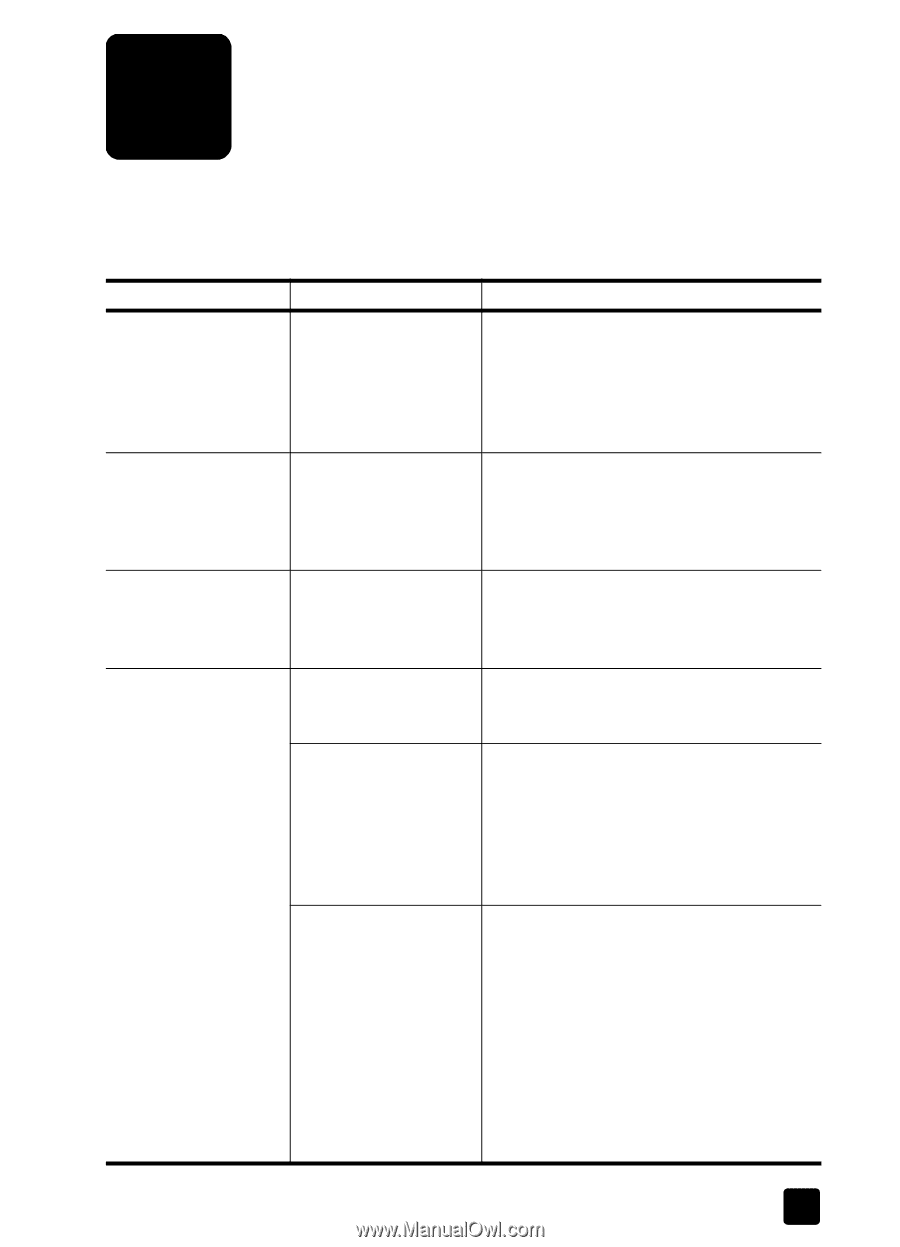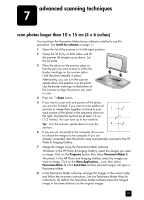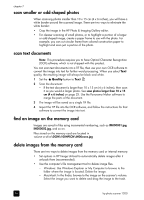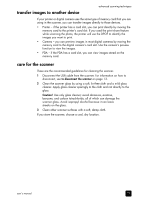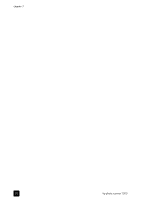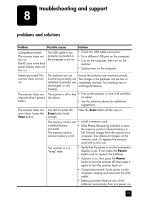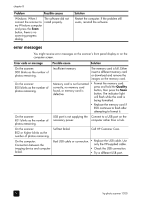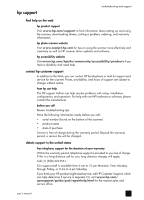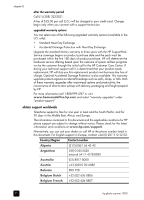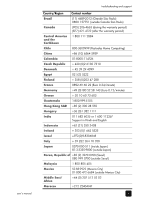HP Deskjet 1200c HP Photo Scanner 1200 - (English) User Manual - Page 30
troubleshooting and support, problems and solutions
 |
View all HP Deskjet 1200c manuals
Add to My Manuals
Save this manual to your list of manuals |
Page 30 highlights
8 troubleshooting and support problems and solutions Problem Possible causes Solution Computer-powered: The scanner does not turn on. The PC icon in the front panel display does not turn on. The USB cable is not properly connected or the computer is not on. • Check the USB cable connection. • Try a different USB port on the computer. • Turn on the computer, then turn on the scanner. • Cycle power on the computer. Battery-powered: The scanner does not turn on. The batteries are not Ensure the batteries are inserted correctly. functioning correctly, are The charge in the batteries can be low or installed incorrectly, are completely drained. Try inserting new or discharged, or are recharged batteries. missing. The scanner does not respond when I press a button. The scanner is off or has • Turn on the scanner, or turn it off and then shut down. on again. • See the solutions above for additional suggestions. The scanner does not scan when I press the Scan button. You did not press the Scan button hard enough. Press the Scan button all the way in. The memory card is not • Install a memory card. installed (battery- • If the Photos Remaining indicator is zero, powered) the memory card or internal memory is The memory card or full. Unload images from the scanner to a internal memory is full. computer, then delete all images on the memory card. Or replace the memory card with a new one. The scanner is in a "hung" state. • Verify that the power is on (the front panel display is on). If not, press the Power button and/or replace the batteries. • If power is on, then press the Power button to turn the scanner off, then press it again to turn the scanner back on. • Computer-powered: Cycle power on the computer. Unplug and reconnect the USB cable. • Battery-powered: Remove one of the batteries momentarily, then turn power on. 29