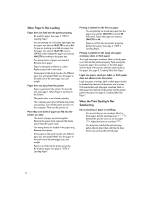HP Deskjet 200cci HP DeskJet 420 Series Printer Users Guide - C2642-90066 - Page 12
When the Lights Blink
 |
View all HP Deskjet 200cci manuals
Add to My Manuals
Save this manual to your list of manuals |
Page 12 highlights
The printer appears to be printing, but nothing prints on the paper. s The ink nozzles of the inkjet print cartridge are covered by a sealing tape. Remove the tape(s). See page 3, "STEP 4: Installing an Inkjet Print Cartridge." s The ink nozzles of the inkjet print cartridge are clogged with dried ink. See page 13, "When the Ink Nozzles Are Clogged." s The inkjet print cartridge is out of ink. Use a new inkjet print cartridge. The printed page looks incomplete or has oddlooking characters. s Your printer is not selected as the current or default printer. Select your printer using the Printer Setup menu in your software program. Alternatively, set your printer as the default from Printers in the Control Panel. s The printer is not properly connected to the computer. Make sure the interface cable is firmly connected to the parallel port of the printer and the computer. s You may be using a wrong parallel cable or the parallel cable may be defective. Use either of the following parallel cables: HP part no. C2950A or C2951A. When the Lights Blink A. The Change Cartridge light is blinking. 2642024 Note: The Change Cartridge light blinks when the holder is in the middle position; this is NOT an error condition. In other cases, one of the following is true: s You may be printing a black document with a color inkjet print cartridge, or vice-versa. Change the inkjet print cartridge accordingly. s No inkjet print cartridge has been loaded. Load an inkjet print cartridge. (See page 3, "STEP 4: Installing an Inkjet Print Cartridge".) s The inkjet print cartridge is improperly installed in the printer. Remove the inkjet print cartridge and then re-load it. s A wrong inkjet print cartridge has been loaded. See page 3, "STEP 4: Installing an Inkjet Print Cartridge" for a list of inkjet print cartridges you can use. B. The Paper Feed light is blinking. 2642025 s No paper has been loaded or the printer is out of paper. To load paper, see page 3, "STEP 3: Loading Paper." s Paper is not loading. See page 12, "When Paper Is Not Loading." s After loading paper, press the Paper Feed button ( ) to continue printing. 10