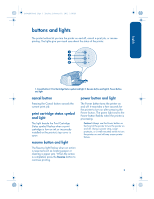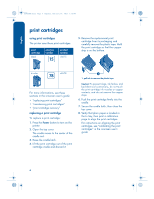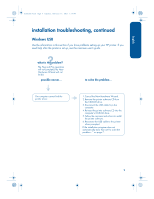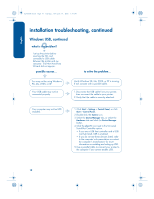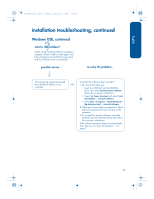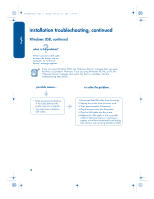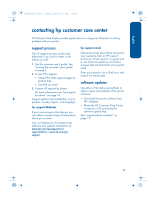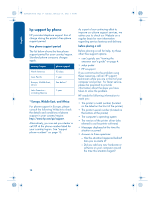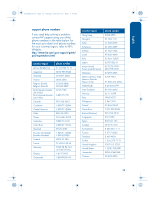HP Deskjet 3810/3820 HP Deskjet 3820 Series - (English) Reference Guide - Page 14
Windows USB, continued
 |
View all HP Deskjet 3810/3820 manuals
Add to My Manuals
Save this manual to your list of manuals |
Page 14 highlights
English installation troubleshooting, continued Windows USB, continued what is the problem? I set up the printer before inserting the CD, and connected a USB cable between the printer and my computer. The New Hardware Wizard did not appear. possible causes... to solve the problem... You may not be using Windows 98, Me, 2000, or XP. Your USB cable may not be connected properly. Verify Windows 98, Me, 2000, or XP is running. If not, connect with a parallel cable. 1.Disconnect the USB cable from your printer, then reconnect the cable to your printer. 2.Verify that the cable is securely attached. Your computer may not be USB enabled. 1.Click Start > Settings > Control Panel, or click Start > Control Panel. 2.Double-click the System icon. 3.Select the Device Manager tab, or select the Hardware tab and click the Device Manager button. 4.Click the plus (+) icon next to the Universal Serial Bus Controller option. • If you see a USB host controller and a USB root hub listed, USB is enabled. • If you do not see these devices listed, refer to the computer's documentation or contact the computer's manufacturer for more information on enabling and setting up USB. 5.Use a parallel cable to connect your printer to the computer if you cannot enable USB. 10