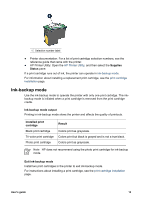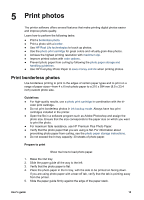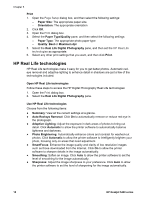HP Deskjet 5440 User Guide - (Macintosh) - Page 18
Print photos with a border, Print, Paper Size, Paper Type/Quality, Quality, Maximum dpi
 |
View all HP Deskjet 5440 manuals
Add to My Manuals
Save this manual to your list of manuals |
Page 18 highlights
Chapter 5 1 Small photos 2 Large photos Note Some panoramic paper sizes might extend beyond the edge of the In tray. 6. Lower the Out tray. Print 1. Open the Page Setup dialog box. 2. Choose the appropriate borderless paper size in the Paper Size menu, and then click OK. 3. Open the Print dialog box. 4. Select the Paper Type/Quality pane, and then select the following settings: - Paper Type: The appropriate photo paper type - Quality: Best or Maximum dpi 5. Select the Real Life Digital Photography pane, and then set the HP Real Life technologies as appropriate. 6. Select any other print settings that you want, and then click Print. If you printed on photo paper that has a tear-off tab, remove the tab to make the document completely borderless. Print photos with a border Follow these instructions to print photos with a white border. 16 HP Deskjet 5400 series