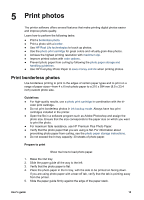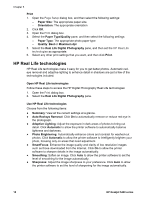HP Deskjet 5440 User Guide - (Macintosh) - Page 22
Maximum dpi, Store and handle photo paper, Print, Paper Type/Quality, Paper Type, Photo Paper, Quality - installation with out disk
 |
View all HP Deskjet 5440 manuals
Add to My Manuals
Save this manual to your list of manuals |
Page 22 highlights
Chapter 5 5. Select any other print settings that you want, and then click Print. Maximum dpi The maximum dpi print quality setting offers 4800 x 1200 optimized dots per inch (dpi) printing. The 4800 x 1200 optimized dpi is the highest quality resolution for this printer. When 4800 x 1200 optimized dpi is selected in the printer software, the tri-color print cartridge prints in the 4800 x 1200 optimized dpi mode (up to 4800 x 1200 optimized dpi color and 1200-input dpi). If a photo print cartridge is also installed, the print quality is enhanced. A photo print cartridge can be purchased separately if it is not included with the printer. Note Using maximum dpi increases the printing time and requires a large amount of disk space. Follow these steps to print in the 4800 x 1200 optimized dpi mode: 1. Open the Print dialog box. 2. Select the Paper Type/Quality pane. 3. In the Paper Type pull-down menu, click Photo Paper, and then click the appropriate photo paper type. 4. In the Quality pull-down menu, click Maximum dpi. 5. Select any other print settings that you want, and then click Print. Note Use an HP premium photo paper when printing in the maximum dpi mode to enhance color matching and detail in the photo. Store and handle photo paper Follow these instructions to maintain the quality of HP brand photo paper. Storage ● Keep unused photo paper in a plastic bag. Store the packaged photo paper on a flat surface in a cool place. ● When you are ready to print, remove only the paper that you plan to use immediately from the plastic bag. When you have finished printing, return any unused photo paper to the plastic bag. ● Do not leave unused photo paper in the paper tray. The paper might start to curl, which can reduce the quality of your photos. Handling ● Always hold photo paper by its edges. Fingerprints on photo paper can reduce print quality. ● If the corners of the photo paper curl more than 10 mm (0.4 inch), flatten the paper by putting it in the storage bag, and then gently bending it in the opposite direction of the curl until the paper lies flat. Photo paper should be flat before it is printed on. 20 HP Deskjet 5400 series