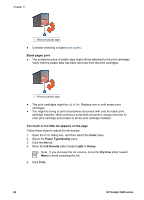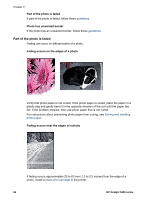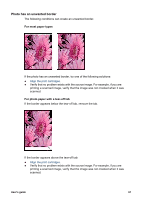HP Deskjet 5440 User Guide - (Macintosh) - Page 64
Blank s print, Too much or too little ink appears on the Color, Paper Type/Quality - printing blank pages
 |
View all HP Deskjet 5440 manuals
Add to My Manuals
Save this manual to your list of manuals |
Page 64 highlights
Chapter 11 1 Remove plastic tape ● Consider selecting a higher print quality. Blank pages print ● The protective piece of plastic tape might still be attached to the print cartridges. Verify that the plastic tape has been removed from the print cartridges. 1 Remove plastic tape ● The print cartridges might be out of ink. Replace one or both empty print cartridges. ● You might be trying to print a borderless document with only the black print cartridge installed. When printing a borderless document, always have the tricolor print cartridge and a black or photo print cartridge installed. Too much or too little ink appears on the page Follow these steps to adjust the ink density: 1. Open the Print dialog box, and then select the Color pane. 2. Select the Paper Type/Quality pane. 3. Click the Ink tab. 4. Move the Ink Density slider toward Light or Heavy. Note If you increase the ink volume, move the Dry time slider toward More to avoid smearing the ink. 5. Click Print. 62 HP Deskjet 5400 series