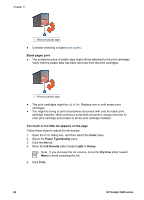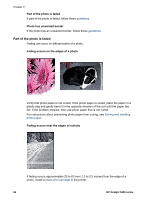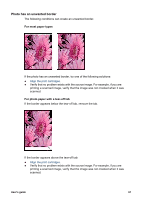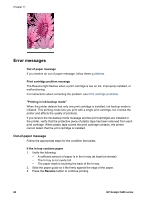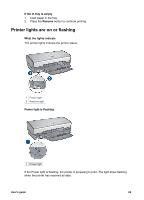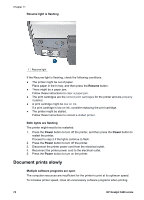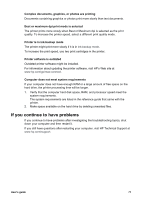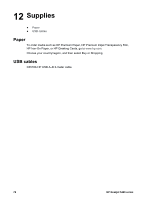HP Deskjet 5440 User Guide - (Macintosh) - Page 69
Photo has an unwanted border, For most paper types, For photo paper with a tear-off tab
 |
View all HP Deskjet 5440 manuals
Add to My Manuals
Save this manual to your list of manuals |
Page 69 highlights
Photo has an unwanted border The following conditions can create an unwanted border. For most paper types If the photo has an unwanted border, try one of the following solutions: ● Align the print cartridges. ● Verify that no problem exists with the source image. For example, if you are printing a scanned image, verify that the image was not crooked when it was scanned. For photo paper with a tear-off tab If the border appears below the tear-off tab, remove the tab. If the border appears above the tear-off tab: ● Align the print cartridges. ● Verify that no problem exists with the source image. For example, if you are printing a scanned image, verify that the image was not crooked when it was scanned. User's guide 67

Photo has an unwanted border
The following conditions can create an unwanted border.
For most paper types
If the photo has an unwanted border, try one of the following solutions:
●
Align the print cartridges
.
●
Verify that no problem exists with the source image. For example, if you are
printing a scanned image, verify that the image was not crooked when it was
scanned.
For photo paper with a tear-off tab
If the border appears below the tear-off tab, remove the tab.
If the border appears above the tear-off tab:
●
Align the print cartridges
.
●
Verify that no problem exists with the source image. For example, if you are
printing a scanned image, verify that the image was not crooked when it was
scanned.
User's guide
67