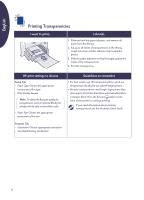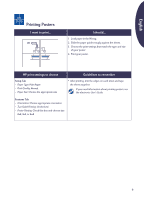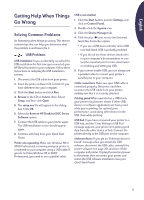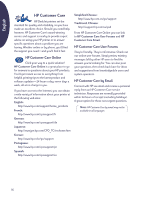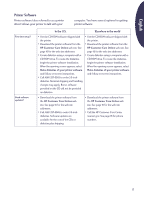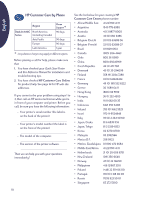HP Deskjet 630c (English) DJ 630C Printer - Reference Manual - Page 13
The print quality is poor, No came out of the printer, Printer Services - ink
 |
View all HP Deskjet 630c manuals
Add to My Manuals
Save this manual to your list of manuals |
Page 13 highlights
English 3. Dip a cotton swab into distilled, filtered, or bottled water (minerals in regular tap water may damage the print cartridges), and wipe the right cradle back plate and the contacts on the print cartridge with the swab. Do not clean any other parts of the cradle or the cartridge. Right cradle back plate 4. Hold the print cartridge up to the light. If you see any dust or fibers, repeat step 3. 5. After the back plate and the print cartridge dry, insert the print cartridge back in the right cradle. Close the top cover. 6. Reinsert the power cord into the back of the printer. 7. In the HP Toolbox, click the Printer Services tab, and then click Align the Print Cartridges. The print quality is poor Cartridges. If ink is smearing, streaking, or is splotchy: • You might need to clean the print cartridges. See the HP Toolbox for instructions. • You might need to replace the print cartridges. See the HP Toolbox for instructions. • Make sure you have removed the protective piece of vinyl tape from the print cartridges. • If the color and black ink aren't lining up on the printed page, go to the HP Toolbox and click Align the Print Cartridges. Print cartridge cradle contacts. The back plate between the right print cartridge and the print cartridge cradle may need cleaning. See "Print cartridge cradle contacts" on page 12. Paper. If the printing is faded or the colors are dull or bleeding into each other, make sure: • you're using paper intended for inkjet printers. • you've loaded the paper print side down. • you have selected the correct paper type on the Setup tab of the HP print settings box. Ink. You can control the amount of ink on the page by changing the Print Quality. • If you have smearing, you may be using too much ink. On the Setup tab of the HP print settings box, click Normal or Draft instead of Best. You can also reduce the amount of ink by using the Ink Volume slider on the Advanced tab. • You may be printing in Draft mode. Click Normal or Best on the Setup tab of the HP print settings box. No page came out of the printer Be patient. Complex documents, such as color photographs, take a while to print. Check the power light; if it's blinking, the printer is processing information. Power. Make sure the printer is on (the power light on the front of your printer should be on) and that all connections are firm. Cover. Make sure the top cover of the printer is closed. Flashing lights. See "What the Lights Mean" on page 15. Paper. Make sure you put the paper in the IN tray correctly. Print cartridges. Make sure the print cartridge cradle contains properly installed cartridges with the correct HP part number. 13