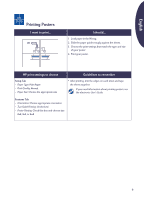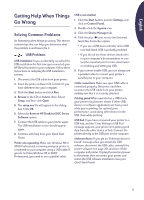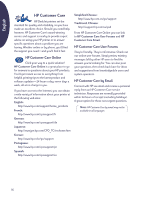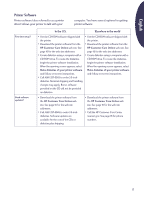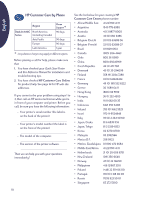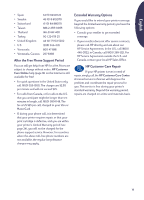HP Deskjet 630c (English) DJ 630C Printer - Reference Manual - Page 14
Clearing Paper Jams, A blank came out of the, printer - cartridge
 |
View all HP Deskjet 630c manuals
Add to My Manuals
Save this manual to your list of manuals |
Page 14 highlights
English Printer not responding. If you are using a parallel port on the printer you might be using the wrong cable (HP IEEE 1284-compliant). If you have the correct cable, turn off the printer and then turn it back on. "There is a problem" message. Perform the steps in the box and click Retry. If the box reappears, click Skip. If the printer is connected to the computer with a parallel cable, be sure you are using a bi-directional HP IEEE 1284-Compliant Parallel Interface Cable. Clearing Paper Jams When a paper jam occurs, the Power and Resume lights alternately flash. Follow these instructions to clear a paper jam. 1. Turn off the printer. 2. Open the top cover and remove the OUT tray. 3. Pull the jammed paper out of the printer. Remove all torn pieces from the paper path. A blank page came out of the printer Tape. Make sure you've removed the protective pieces of vinyl tape on the print cartridges. Default printer. Make sure you've selected the HP DeskJet 630C Series printer as the default printer. Ink. You may have run out of ink. Replace the cartridge. Faxes. If you've received an electronic fax at your computer and the printer prints a blank page when you try to print the fax, try saving the fax in a graphic format (such as TIF). Then place it in a word-processing document, and print from there. 4. Remove any wrinkled or torn paper from the IN tray. 5. Reload the paper. 6. Replace the OUT tray and close the top cover. 7. Turn on the printer. 14