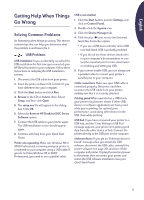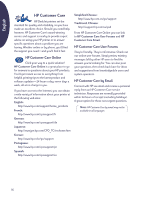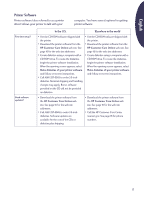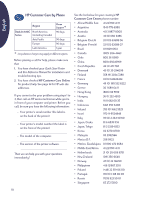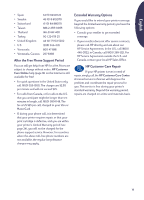HP Deskjet 630c (English) DJ 630C Printer - Reference Manual - Page 15
What the Lights Mean, table lists the actions you can take based on these - installation
 |
View all HP Deskjet 630c manuals
Add to My Manuals
Save this manual to your list of manuals |
Page 15 highlights
English What the Lights Mean On the right side of the printer are the Resume light (top) and the Power light (bottom). These lights show the status of the printer. The following table lists the actions you can take based on these lights. Lights off Printer status Actions you can take Off Press Power to turn on the printer. off off Ready to print From a software program, send a document to the printer. on off flashing flashing on flashing flashing Busy receiving a document from the computer or printing a document No action required. Error condition 1. If you just installed a print cartridge, make sure the cartridge is securely snapped into the cradle with the arrow aligned with the dots on the top of the cradle. 2. Close the top cover of the printer if it is open. 3. Check the IN tray to make sure it contains paper and that the paper is correctly loaded in the tray. 4. Press Resume to clear the error condition. Then check your computer screen for any reported error message and corrective action instructions. Error condition 1. Press Power to turn off the printer. 2. At the computer, cancel any documents awaiting printing. 3. Press Power again to turn on the printer. If that doesn't solve the problem, try the following: 1. Press Power to turn off the printer. 2. Unplug the printer. 3. Plug the printer back in. 4. Press Power to turn the printer back on. 15