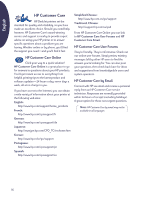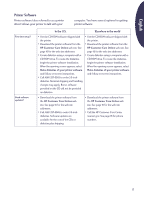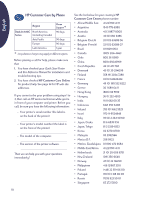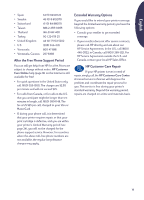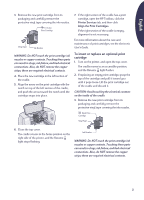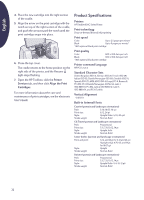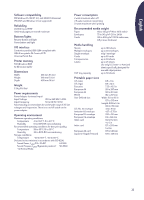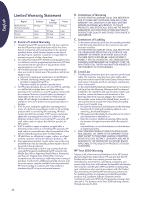HP Deskjet 630c (English) DJ 630C Printer - Reference Manual - Page 20
More About Your Printer, Uninstalling the Printer Software, Print Cartridges - driver
 |
View all HP Deskjet 630c manuals
Add to My Manuals
Save this manual to your list of manuals |
Page 20 highlights
English More About Your Printer Uninstalling the Printer Software If you need to uninstall the printer driver for your HP DeskJet printer for any reason, perform one of the steps listed for your operating system. If something unexpected happened during installation, it is safest to run the uninstall utility directly from the CD rather than from the uninstall program that was installed on your hard drive. To uninstall the software, do one of the following: • Click the Start button, point to Programs, point to HP DeskJet 630C Series, and then click HP DeskJet 630C Series Uninstall. -OR- • Click the Start button, point to Settings, click Control Panel, and then double-click Add/Remove Programs. Select HP DeskJet 630C Series (Remove only). -OR- • Insert the CD into your computer and run Setup.exe. Select Remove HP DeskJet 630C Series software. Print Cartridges The Tri-Color print cartridge is the standard cartridge for the HP DeskJet 630C Series printer. The Black print cartridge and the HP Photo cartridge are optional cartridges for this printer. When buying replacement print cartridges, check the part numbers carefully so that you buy the correct print cartridge for your printer. The following table shows the correct part number and easy selection number for your printer model. HP DeskJet Model Print Cartridge Color Black Photo (standard) (optional) (optional) 630C Series Tri-Color HP 51649 Series Black HP C6614 Series Photo Cartridge HP C1816A The Tri-Color print cartridge goes in the left section of the print cartridge cradle. This cartridge is required for the printer to print. Optional print cartridges go into the right section of the print cartridge cradle. Even if the right section is empty, the printer will still print. To replace the Tri-Color print cartridge 1. Turn on the printer, and open the top cover. The cradle moves to an accessible position, and the Resume light flashes. 2. Grasp the top of the empty print cartridge and pull it toward you until it pops loose. Lift the cartridge out of the cradle and discard it. CAUTION: Avoid touching the electrical contacts on the inside of the cradle. 20