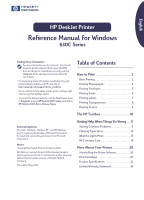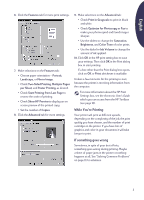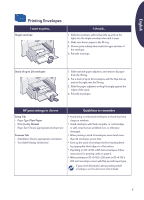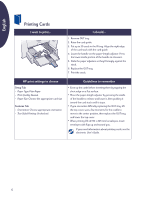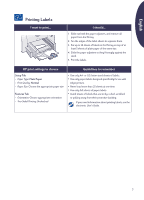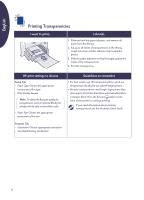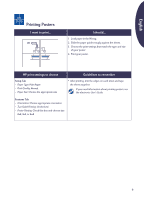HP Deskjet 630c (English) DJ 630C Printer - Reference Manual - Page 5
Printing Envelopes, HP print settings to choose, Guidelines to remember - windows 7
 |
View all HP Deskjet 630c manuals
Add to My Manuals
Save this manual to your list of manuals |
Page 5 highlights
English Printing Envelopes I want to print... Single envelope I should... 1. Slide the envelope, with its flap side up and on the right, into the single-envelope slot until it stops. 2. Make sure there's paper in the IN tray. 3. Choose print settings that match the type and size of the envelope. 4. Print the envelope. Stack of up to 20 envelopes 1. Slide out both paper adjusters, and remove all paper from the IN tray. 2. Put a stack of up to 20 envelopes, with the flap side up and on the right, into the IN tray. 3. Slide the paper adjusters so they fit snugly against the edges of the stack. 4. Print the envelopes. HP print settings to choose Setup Tab - Paper Type: Plain Paper - Print Quality: Normal - Paper Size: Choose appropriate envelope size Features Tab - Orientation: Choose appropriate orientation - Two-Sided Printing: Unchecked Guidelines to remember • Avoid shiny or embossed envelopes, or those that have clasps or windows. • Avoid envelopes with thick, irregular, or curled edges or with areas that are wrinkled, torn, or otherwise damaged. • When printing a stack of envelopes, never load more than 20 envelopes at one time. • Even up the stack of envelopes before inserting them by tapping the short edge on a flat surface. • If printing on JIS #4 (90 x 205 mm) envelopes, follow instructions for printing cards on page 6. • When printing on JIS #3 (120 x 235 mm) or JIS #4 (90 x 205 mm) envelopes, insert with flap up and toward you. If you need information about printing small envelopes, see the electronic User's Guide. 5