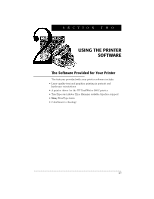HP Deskjet 660 DeskWriter 660 User's Guide - Not Orderable - Page 23
Installing the, TrueType fonts, Choosing Your Printer - drivers
 |
View all HP Deskjet 660 manuals
Add to My Manuals
Save this manual to your list of manuals |
Page 23 highlights
SECTION ONE Installing the printer software: The driver installer provides two options: Easy Install and Customize. Use the Easy Install option to install all of the printer software in the correct locations on your hard disk. Use the Customize option to install only selected portions of the printer software as described in the ReadMe file on the Driver Installation disk. 1. Make sure your computer is turned on. 2. Insert the Driver Installation disk and double-click the Installer icon. 3. Follow the instructions on the screen. N OT E If the Installer finds a file that has the same name as one it is installing, it replaces that file with the most current version. 4. Optionally, perform the steps in the procedure Installing the TrueType fonts (given below) if you want to use the TrueType fonts in your printed documents. 5. You must select your printer in the Chooser as described in the procedure Choosing Your Printer (on page 19) before you can start printing. 6. After installing the printer software, align the print cartridges as described on page 21. Installing the TrueType fonts: Perform this optional procedure only if you want to use the TrueType fonts provided with your printer in your printed documents. To install all of the TrueType fonts in the correct locations on your hard disk: 1. Insert the Fonts Installation disk and double-click the Installer icon. 2. Follow the instructions on the screen. N OT E If you need more detailed instructions for installing fonts on your system, see the ReadMe file on the Fonts Installation Disk. 18