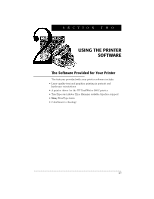HP Deskjet 660 DeskWriter 660 User's Guide - Not Orderable - Page 26
Naming Your Printer, Aligning the Print Cartridges
 |
View all HP Deskjet 660 manuals
Add to My Manuals
Save this manual to your list of manuals |
Page 26 highlights
FIRST TIME SETUP Naming Your Printer If your DeskWriter Series printer is connected to an AppleTalk network that has multiple HP DeskWriter series printers connected to it, you may want to name your printer to distinguish it from other printers listed in the Chooser. This ensures that you can select the desired printer on the network. Before you name your printer, make sure the printer is turned on and connected to the network. Then follow these steps: 1. Select the Chooser from the Apple menu. 2. Select the DW 600 Series (AT) icon (on the left side of the Chooser). 3. If you are on a large network, select your AppleTalk zone from the window in the lower left corner. 4. Select your printer from the window on the right, then click Setup. (By default, the unnamed printer is named DeskWriter 660C in the list of printers.) 5. Type in a new name for your printer. Click Rename, then click OK. 6. Close the Chooser by clicking the close box in the upper left corner. You are alerted that you have changed printers. Aligning the Print Cartridges 1. From within your software application, choose Page Setup... from the File menu to display the Page Setup dialog box. 2. Click Service to display the Service dialog box. 3. Click the Start button next to Align Print Cartridges. 4. Click the Align button and follow the instructions on the screen. 21