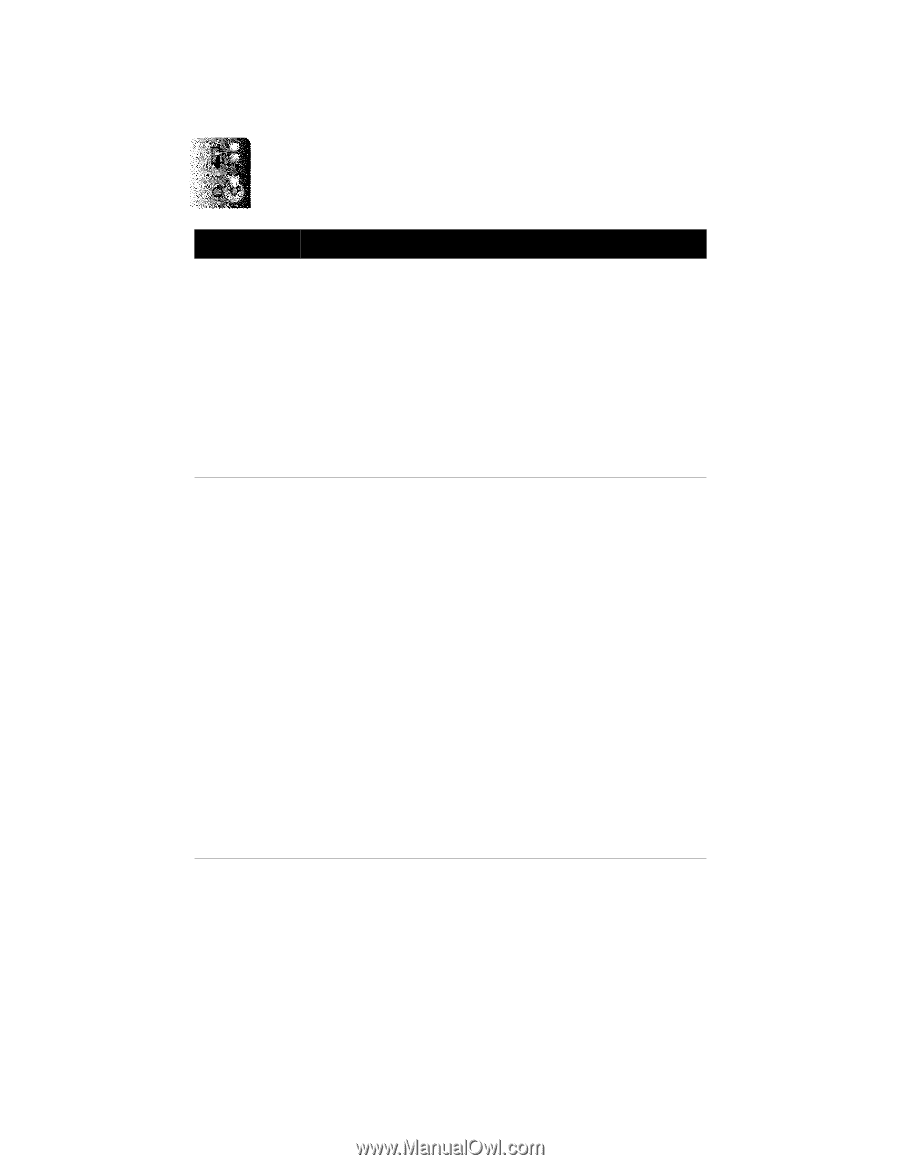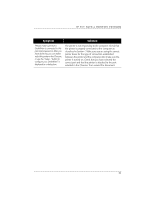HP Deskjet 660 DeskWriter 660 User's Guide - Not Orderable - Page 71
HP Deskjet 660 Manual
 |
View all HP Deskjet 660 manuals
Add to My Manuals
Save this manual to your list of manuals |
Page 71 highlights
SECTION FIVE Symptom Solution Margins on envelopes are not printing as expected. The left margin of the envelope is always at least 0.84 inch (21 mm). The margins are incorrectly set. Check that envelopes are selected as the media size in the page setup for your software application. Check the margin settings in the software application. Check that the margins are in accordance with those listed in Section 6. The envelopes are incorrectly loaded into the printer. Align the envelope stack against the right side of the IN tray. Make sure the card guide is down. When printing on an individual envelope inserted into the single envelope slot, make sure the right side of the envelope presses evenly against the right side of the IN tray. Printing is slanted on paper. The paper is improperly loaded. Remove and reload the paper as described in Section 3. Make sure to align the stack evenly against the right side of the printer. Slide the paper width adjuster to the right until it presses against the left edge of the stack. Unsupported or different paper types, sizes, or weights are loaded in the printer. Remove the stack and reload paper of only one type, size, and weight. See Section 6. When using preprinted forms, make sure they were printed straight. When you are printing on Avery paper labels: be sure the stack of Avery paper labels is placed print side down on top of 25 sheets of paper before the combined stack is inserted into the IN tray. Paper was incorrectly added to the stack. To add paper, remove the stack from the IN tray and combine it with a new stack of the same type, size, and weight of paper. Make sure the stack is at least 1/8 inch (3 mm) thick; not more than 1/2 inch (1 cm) thick for paper, envelopes, and transparencies; and not more than 1/4 inch (0.5 cm) thick for cards and Avery paper labels. Tap to even the stack, and reload the stack. The OUT tray is improperly installed in the printer. Make sure the OUT tray is fully installed into the printer and rests evenly on the IN tray. If necessary, lift the top cover, let the print cartridge cradles move to the center position, insert the OUT tray, and lower the top cover. 66