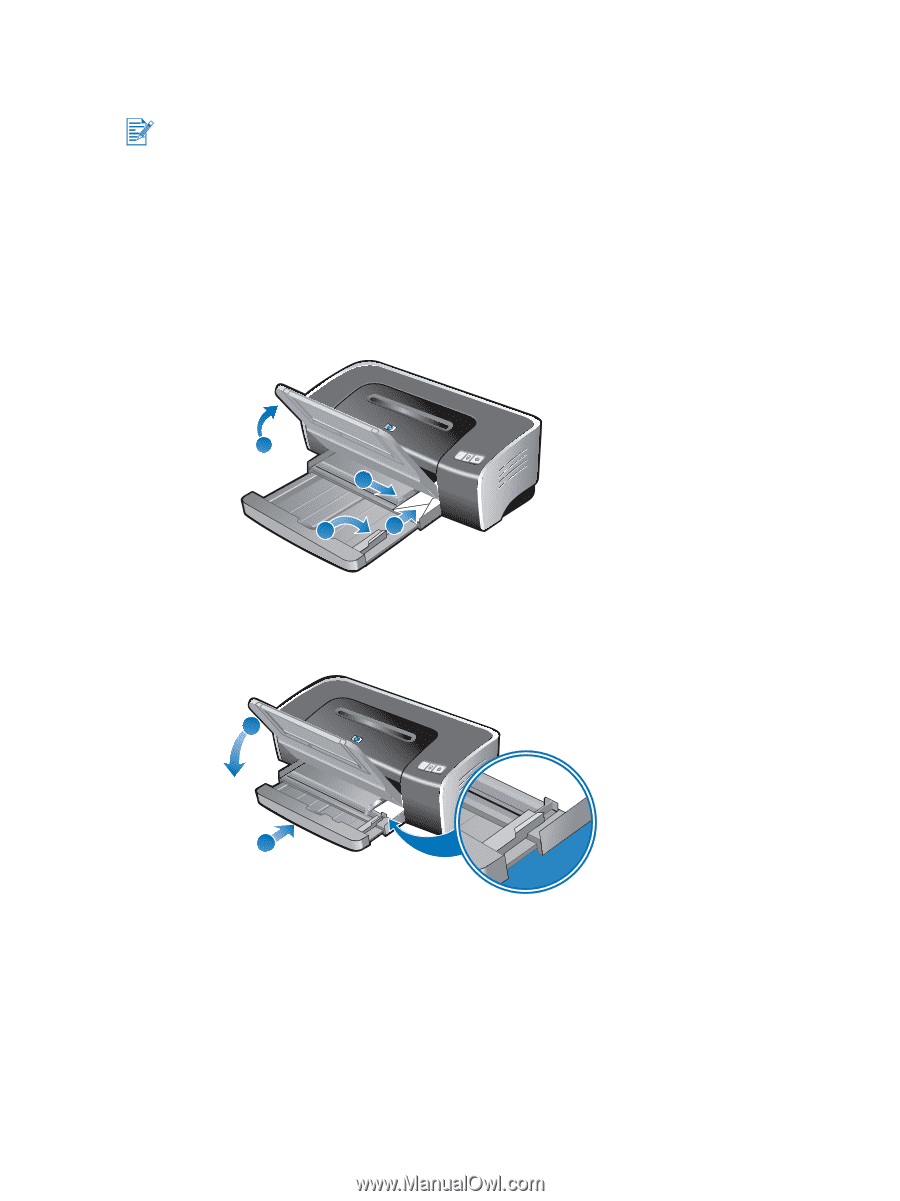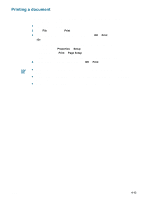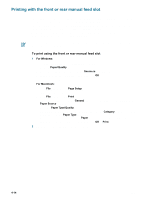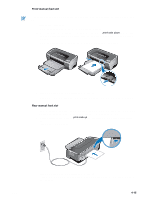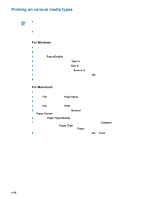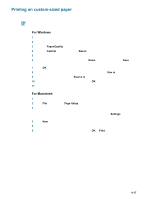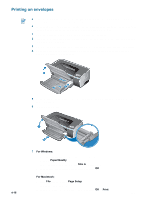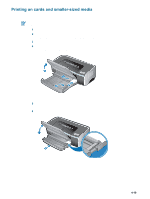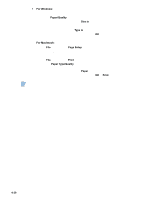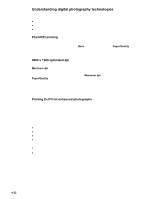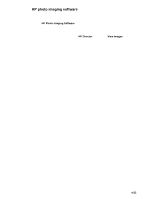HP Deskjet 9600 HP Deskjet 9600 - User Guide - Page 51
Printing on envelopes, For Windows, Paper/Quality, Size is, For Macintosh, Setup, Print
 |
View all HP Deskjet 9600 manuals
Add to My Manuals
Save this manual to your list of manuals |
Page 51 highlights
Printing on envelopes If you are printing one or just a few envelopes, you can use the front manual feed slot. See "Printing with the front or rear manual feed slot". Avoid using envelopes that have clasps or windows; have thick, irregular, or curled edges; are shiny or embossed; or are wrinkled, torn, or otherwise damaged. 1 Raise the output tray and remove any media from the input tray. 2 Insert up to 15 envelopes along the right side of the input tray, with the flaps facing up and to the right, until they stop. 3 Open the small media guide by moving it 90 degrees clockwise from start to end position. 4 Press the button on top of the paper width guide and slide the guide to the right until it stops at the edge of the envelopes. 1 4 3 2 5 Press the input tray lock and retract the tray until the small media guide stops at the edge of the envelopes. 6 Lower the output tray. 6 4-18 5 7 For Windows: i Open the printer driver (see "Printing a document"). ii Click the Paper/Quality tab. iii Select the envelope size from the Size is drop-down list. iv Change any other desired print settings and click OK. v Print your file. For Macintosh: i Click File, and then click Page Setup. ii Select the envelope size. iii Change any other desired print settings and click OK or Print. ENWW