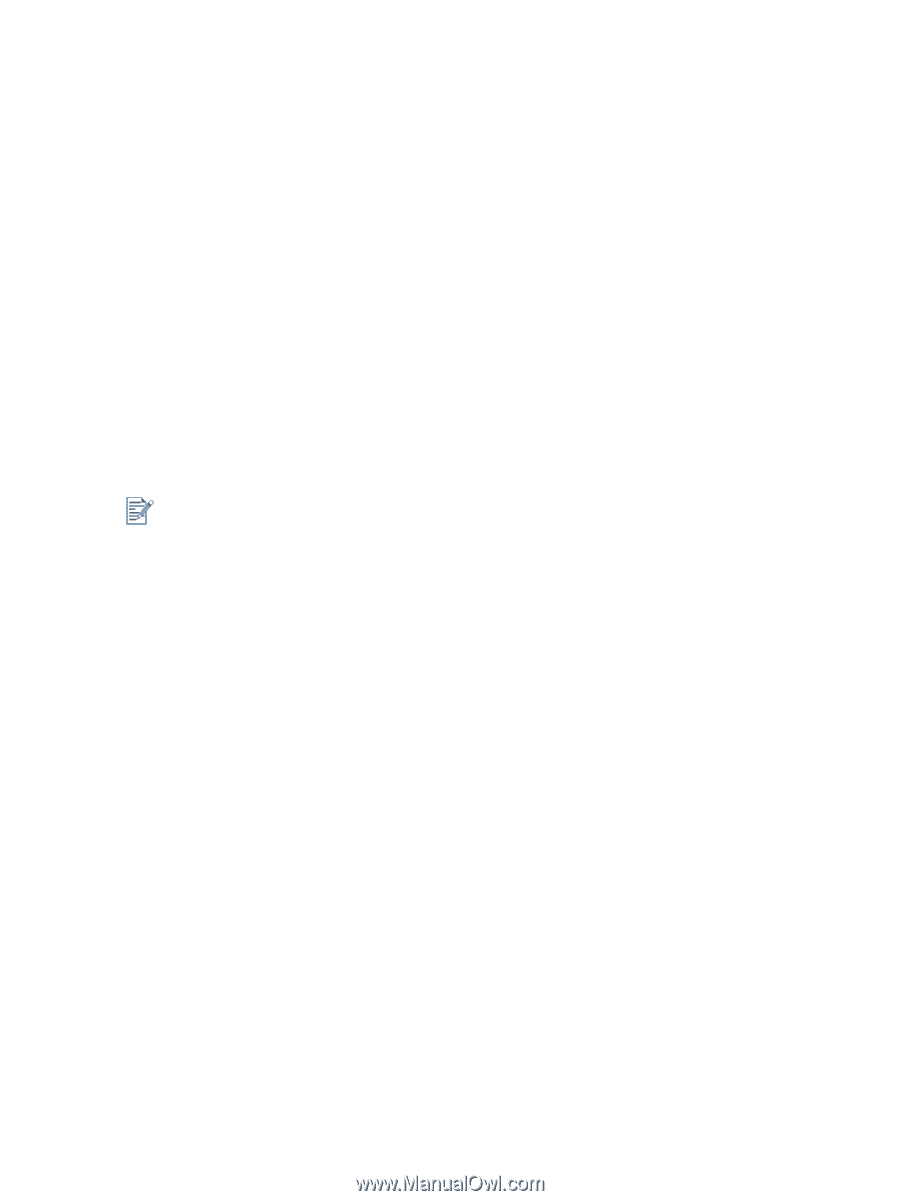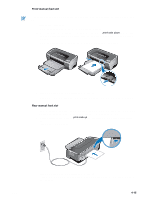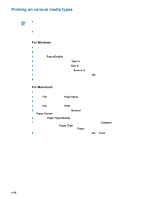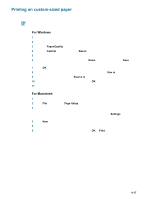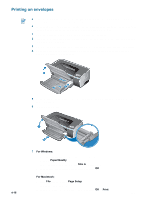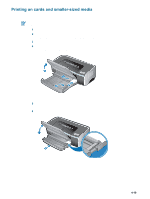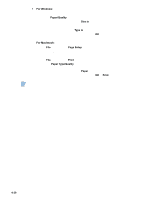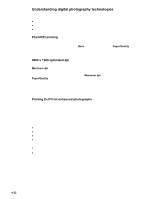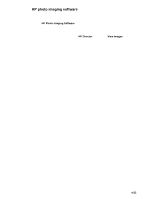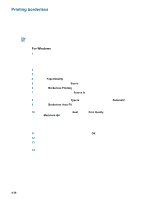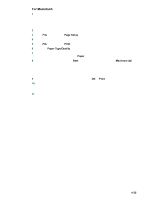HP Deskjet 9600 HP Deskjet 9600 - User Guide - Page 53
For Windows, Paper/Quality, Size is, Type is, For Macintosh, Setup, Print, Paper - windows 10
 |
View all HP Deskjet 9600 manuals
Add to My Manuals
Save this manual to your list of manuals |
Page 53 highlights
7 For Windows: i Open the printer driver (see "Printing a document"). ii Click the Paper/Quality tab. iii Select the size of the cards from the Size is drop-down list. For instructions on printing custom-sized cards, see "Printing on custom-sized paper". iv Select the paper type from the Type is drop-down list. v Change any other desired print settings and click OK. vi Print your file. For Macintosh: i Click File, and then click Page Setup. ii Select the size of the cards. For instructions on printing custom-sized cards, see "Printing on custom-sized paper". iii Click File, and then click Print. iv Open the Paper Type/Quality panel. v Mac OS 9.1.x and 9.2.x: Select the media group and type. Mac OS X (10.1 and later): Click the Paper tab and select the media type and source. vi Change any other desired print settings and click OK or Print. If you wish to print to the edge of the cards, see "Printing borderless". 4-20 ENWW