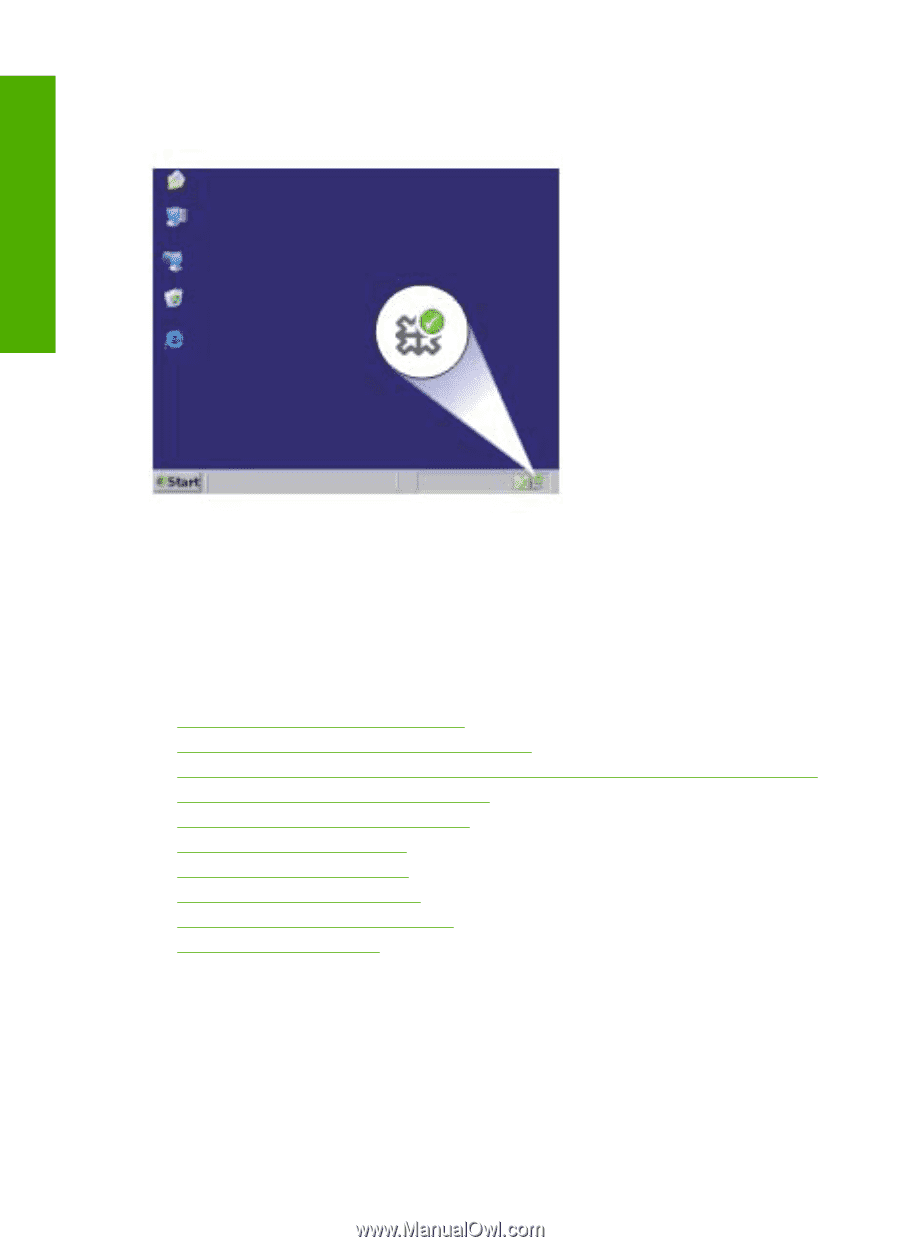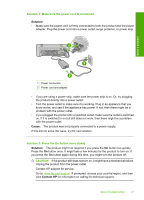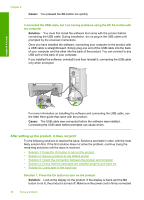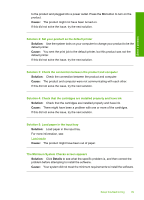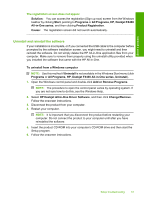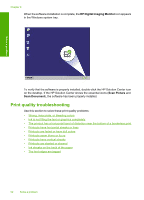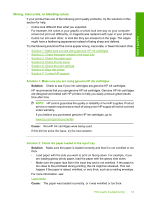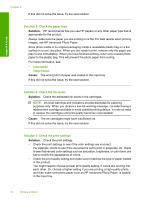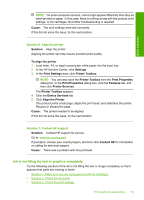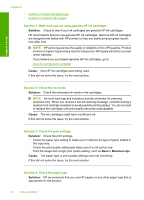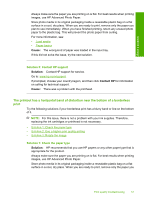HP Deskjet F4400 User Guide - Page 54
Print quality troubleshooting, HP Digital Imaging Monitor, Scan Picture, Scan Document
 |
View all HP Deskjet F4400 manuals
Add to My Manuals
Save this manual to your list of manuals |
Page 54 highlights
Chapter 8 When the software installation is complete, the HP Digital Imaging Monitor icon appears in the Windows system tray. Solve a problem To verify that the software is properly installed, double-click the HP Solution Center icon on the desktop. If the HP Solution Center shows the essential icons (Scan Picture and Scan Document), the software has been properly installed. Print quality troubleshooting Use this section to solve these print quality problems: • Wrong, inaccurate, or bleeding colors • Ink is not filling the text or graphics completely • The printout has a horizontal band of distortion near the bottom of a borderless print • Printouts have horizontal streaks or lines • Printouts are faded or have dull colors • Printouts seem blurry or fuzzy • Printouts have vertical streaks • Printouts are slanted or skewed • Ink streaks on the back of the paper • The text edges are jagged 52 Solve a problem