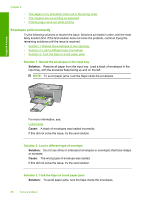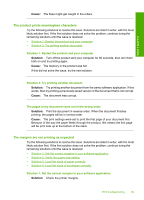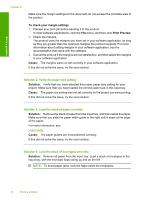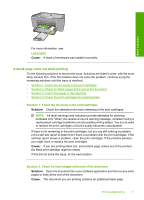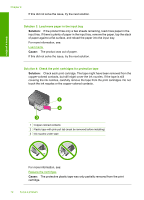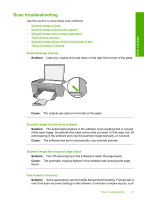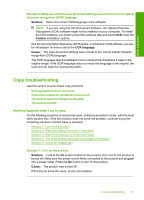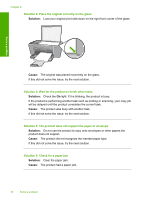HP Deskjet F4400 User Guide - Page 73
A blank came out while printing
 |
View all HP Deskjet F4400 manuals
Add to My Manuals
Save this manual to your list of manuals |
Page 73 highlights
Solve a problem For more information, see: Load media Cause: A stack of envelopes was loaded incorrectly. A blank page came out while printing Try the following solutions to resolve the issue. Solutions are listed in order, with the most likely solution first. If the first solution does not solve the problem, continue trying the remaining solutions until the issue is resolved. • Solution 1: Check the ink levels in the print cartridges • Solution 2: Check for blank pages at the end of the document • Solution 3: Load more paper in the input tray • Solution 4: Check the print cartridges for protective tape Solution 1: Check the ink levels in the print cartridges Solution: Check the estimated ink levels remaining in the print cartridges. NOTE: Ink level warnings and indicators provide estimates for planning purposes only. When you receive a low-ink warning message, consider having a replacement cartridge available to avoid possible printing delays. You do not need to replace the print cartridges until print quality becomes unacceptable. If there is ink remaining in the print cartridges, but you are still noticing a problem, print a self-test report to determine if there is a problem with the print cartridges. If the self-test report shows a problem, clean the print cartridges. If the problem persists, you might need to replace the print cartridges. Cause: If you are printing black text, and a blank page comes out of the product, the black print cartridge might be empty. If this did not solve the issue, try the next solution. Solution 2: Check for blank pages at the end of the document Solution: Open the document file in your software application and remove any extra pages or lines at the end of the document. Cause: The document you are printing contains an additional blank page. Print troubleshooting 71