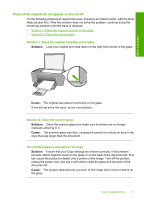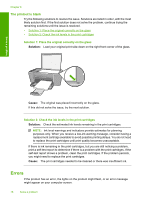HP Deskjet F4400 User Guide - Page 84
Supported file types for the HP All-in-One, General user messages, Error reading or writing the file - scan to pdf
 |
View all HP Deskjet F4400 manuals
Add to My Manuals
Save this manual to your list of manuals |
Page 84 highlights
Solve a problem Chapter 8 Error reading or writing the file Solution: Check to see if you have the right folder and file name. Cause: The product software could not open or save the file. File not found Solution: Close some applications and try the task again. Cause: There was not enough available memory on your computer to create a print preview file. File format not supported Solution: Open the file in another application, and save it in a format that the product software recognizes. For more information, see: Supported file types for the HP All-in-One Cause: The product software did not recognize or support the file format of the image you are trying to open or save. If the file extension indicates it is a supported file type, the file might be corrupted. Invalid file name Solution: Make sure that you are not using any invalid symbols in the file name. Cause: The file name you entered was invalid. Supported file types for the HP All-in-One Refer to the following for the supported file formats: • The HP Photosmart software supports the following file formats: BMP, DCX, FPX, GIF, JPG, PCD, PCX, TIF, PICT, PSD, PCS, EPS, TGA, SGI, PDF, and PNG • When scanning, the HP Photosmart Software enables you to save an image in the following file formats: BMP, DCX, FPX, GIF, JPG, PCD, PCX, and TIF General user messages The following is a list of messages related to common user errors: • Cannot crop • Borderless printing error • No scan options • Out of disk space 82 Solve a problem