HP Desktop Pro A G2 Maintenance and Service Guide - Page 33
Drives, Drive positions, Removing and installing drives, Removing the optical drive
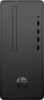 |
View all HP Desktop Pro A G2 manuals
Add to My Manuals
Save this manual to your list of manuals |
Page 33 highlights
Drives IMPORTANT: To prevent loss of work and damage to the computer or drive: If you are inserting or removing a drive, shut down the operating system properly, turn off the computer, and unplug the power cord. Do not remove a drive while the computer is on or in standby mode. Before handling a drive, be sure that you are discharged of static electricity. While handling a drive, avoid touching the connector. For more information about preventing electrostatic damage, refer to Electrostatic discharge information on page 8. Handle a drive carefully; do not drop it. Do not use excessive force when inserting a drive. Avoid exposing a hard drive to liquids, temperature extremes, or products that have magnetic fields such as monitors or speakers. If a drive must be mailed, place the drive in a bubble-pack mailer or other protective packaging and label the package "Fragile: Handle With Care." Drive positions Drive positions 1 3.5-inch hard drive 2 2.5-inch hard drive or 9.5 mm optical drive NOTE: The drive configuration on your computer may be different than the drive configuration shown above. Removing and installing drives When installing drives, follow these guidelines: ● The primary Serial ATA (SATA) hard drive must be connected to the dark-blue primary SATA connector on the system board labeled SATA0. ● Connect a secondary hard drive or an optical drive to the SATA connector on the system board labeled SATA1. Removing the optical drive CAUTION: All removable media should be taken out of a drive before removing the drive from the computer. Drives 25















