HP Desktop Pro A G2 Maintenance and Service Guide - Page 47
Processor, system board.
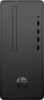 |
View all HP Desktop Pro A G2 manuals
Add to My Manuals
Save this manual to your list of manuals |
Page 47 highlights
Processor For a list of available processors, see Computer major components on page 5. 1. Prepare the computer for disassembly (Preparation for disassembly on page 16). 2. Remove the access panel (Access panel on page 17). 3. Remove the front bezel (Front bezel on page 23). 4. If installed, remove the optical drive (Removing the optical drive on page 25) 5. Remove the drive cage (Removing the drive cage on page 28) 6. Remove the fan duct (Fan duct on page 36) 7. Remove the fan sink (Fan sink on page 37). 8. Unlatch the locking lever from the side of the processor socket and rotate the lever to its fully open position (1). 9. Lift the processor straight up and remove it (2). CAUTION: Do NOT handle the pins in the processor socket. These pins are very fragile and handling them could cause irreparable damage. Once pins are damaged it may be necessary to replace the system board. The fan sink must be installed within 24 hours of installing the processor to prevent damage to the processor's solder connections. Reverse the removal procedure to install a new processor. TIP: When installing the processor, be sure to align the gold triangle printed on the corner of the processor with the gold triangle printed on the system board next to the processor socket. NOTE: After installing a new processor onto the system board, update the system ROM to ensure that the latest version of the BIOS is being used on the computer. The latest system BIOS can be found on the Web at: http://www.hp.com/support. Processor 39















