HP Desktop Pro A G2 Maintenance and Service Guide - Page 35
Installing an optical drive, so that the green latch
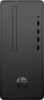 |
View all HP Desktop Pro A G2 manuals
Add to My Manuals
Save this manual to your list of manuals |
Page 35 highlights
Installing an optical drive 1. Prepare the computer for disassembly (Preparation for disassembly on page 16). 2. Remove the access panel (Access panel on page 17) 3. If you are installing an optical drive in a bay covered by a bezel blank, remove the front bezel and then remove the bezel blank. See Removing bezel blank on page 24 for more information. 4. If this is the first time an optical drive has been installed in this computer and the metal slot cover is installed in the front of the chassis, remove the metal cover by inserting a screwdriver and prying the cover loose. 5. Slide the optical drive through the front of the chassis all the way into the bay (1) so that the green latch locks onto the chassis frame. 6. Connect the power cable (2) and data cable (3) to the rear of the optical drive. 7. Connect the opposite end of the data cable to the connector labeled SATA1 on the system board. Drives 27















