HP Desktop Pro A G2 Maintenance and Service Guide - Page 51
System board, that secure the system board to the chassis.
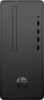 |
View all HP Desktop Pro A G2 manuals
Add to My Manuals
Save this manual to your list of manuals |
Page 51 highlights
System board 1. Prepare the computer for disassembly (Preparation for disassembly on page 16). 2. Remove the access panel (Access panel on page 17). 3. Remove the front bezel (Front bezel on page 23). 4. If installed, remove the optical drive (Removing the optical drive on page 25) 5. Remove the drive cage (Removing the drive cage on page 28) 6. Remove the fan duct (Fan duct on page 36) 7. When replacing the system board, make sure the following components are removed from the defective system board and installed on the replacement system board: ● Memory modules (Memory on page 33) ● Expansion cards (Expansion cards on page 20) ● Fan sink (Fan sink on page 37). ● Processor (Processor on page 39) ● WLAN module (WLAN module on page 19) 8. Disconnect the all cables from the system board. 9. Remove the nine Torx T15 screws (1) that secure the system board to the chassis. 10. Slide the system board toward the front of the computer to disengage the rear connectors from the chassis (2). 11. Lift the rear of the board (3), and then pull board toward the rear and up and out of the computer (4). When reinstalling the system board, insert the front of the system board into the front chassis slot, lower the board down into the base pan, and then slide the system board back into the rear I/O ports. Do not attempt to install the board straight down into the chassis. System board 43















