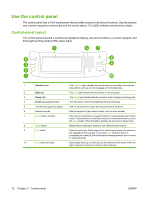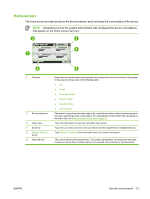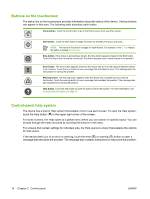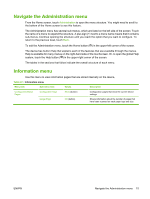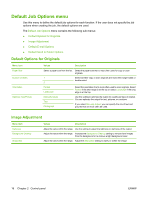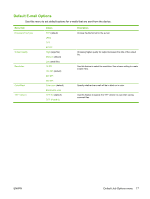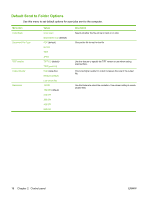HP Digital Sender 9000 HP 9250C Digital Sender - User Guide - Page 21
Home screen, that appear on the home screen can vary.
 |
View all HP Digital Sender 9000 manuals
Add to My Manuals
Save this manual to your list of manuals |
Page 21 highlights
Home screen The home screen provides access to the device features, and it indicates the current status of the device. NOTE: Depending on how the system administrator has configured the device, the features that appear on the home screen can vary. 1 Features 2 Device status line 3 Help button 4 Scroll bar 5 Network Address button 6 Date and time Depending on how the system administrator has configured the device, the features that appear in this area can include any of the following items: ● Fax ● E-mail ● Secondary E-mail ● Network Folder ● Supplies Status ● Administration The status line provides information about the overall device status. Various buttons appear in this area, depending on the current status. For a description of each button that can appear in the status line, see Buttons on the touchscreen on page 14. Touch the Help button to open the embedded help system. Touch the up or down arrows on the scroll bar to see the complete list of available features. Touch Network Address to find information about the network connection. The current date and time appear here. The system administrator can select the format that the device uses to show the date and time, for example 12-hour format or 24-hour format. ENWW Use the control panel 13