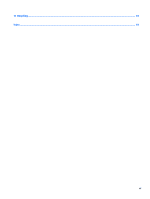HP ENVY 13-y000 Maintenance and Service Guide - Page 12
Right side
 |
View all HP ENVY 13-y000 manuals
Add to My Manuals
Save this manual to your list of manuals |
Page 12 highlights
Right side Component (1) Volume button (2) USB Type-C port (3) HDMI port (4) USB 3.0 charging (powered) ports (2) (5) Audio-out (headphone)/Audio-in (microphone) combo jack 4 Chapter 2 External component identification Description Controls speaker volume on the computer. ● Notebook: ◦ To increase the volume, press the edge closest to the hinge. ◦ To decrease the volume, press the edge closest to the TouchPad. ● Tablet: ◦ To increase the volume, press the edge closest to the TouchPad. ◦ To decrease the volume, press the edge closest to the hinge. Connects a USB device with a Type-C connector. Connects an optional video or audio device, such as a highdefinition television, any compatible digital or audio component, or a high-speed High-Definition Multimedia Interface (HDMI) device. Connect an optional USB device, such as a keyboard, mouse, external drive, printer, scanner or USB hub. Standard USB ports will not charge all USB devices or will charge using a low current. Some USB devices require power and require you to use a powered port. NOTE: USB charging ports can also charge select models of cell phones and MP3 players, even when the computer is off. Connects optional powered stereo speakers, headphones, earbuds, a headset, or a television audio cable. Also connects an optional headset microphone. This jack does not support optional standalone microphones. WARNING! To reduce the risk of personal injury, adjust the volume before putting on headphones, earbuds, or a headset. For additional safety information, refer to the Regulatory, Safety, and Environmental Notices. To access this guide: ▲ Select the Start button, select All apps (required on some products), select HP Help and Support, and then select HP Documentation. NOTE: When a device is connected to the jack, the computer speakers are disabled.