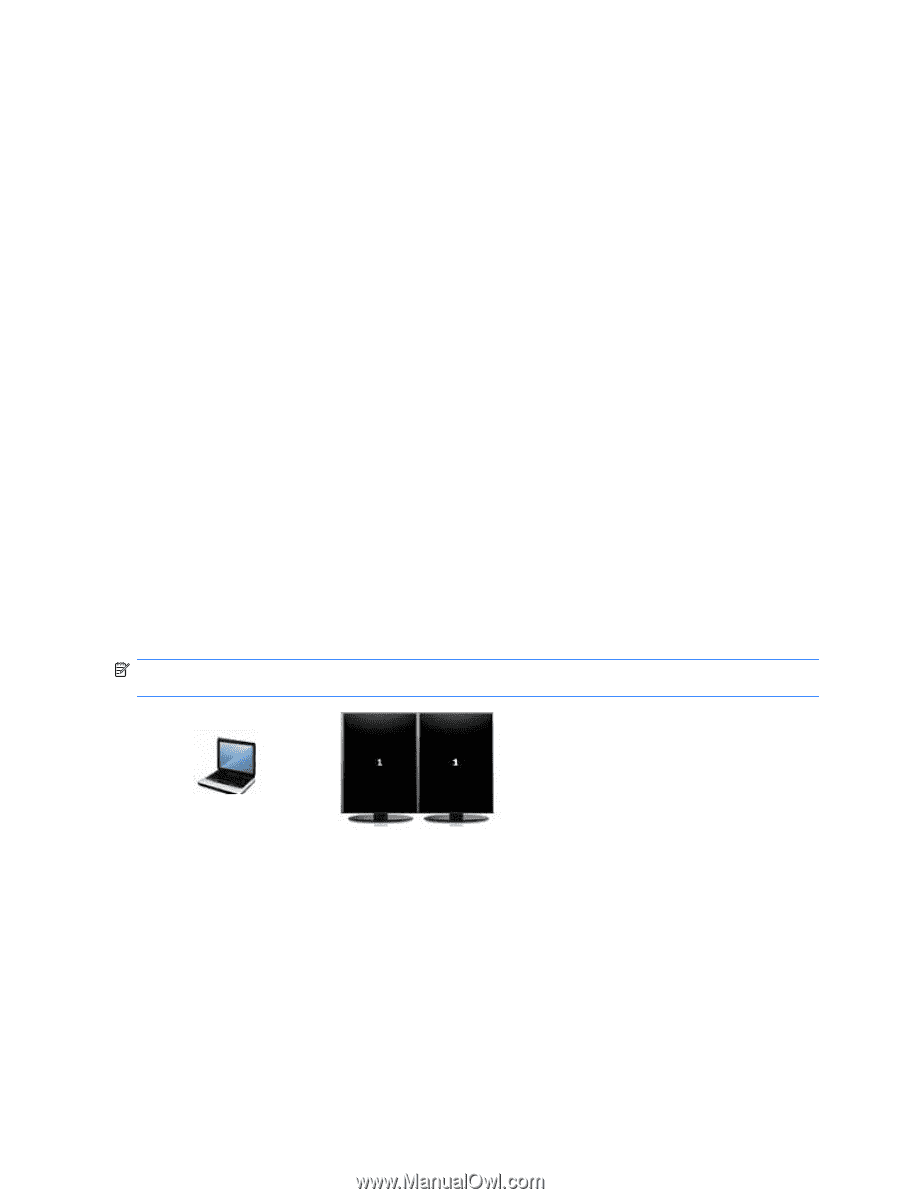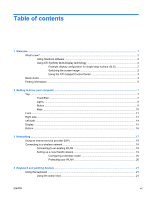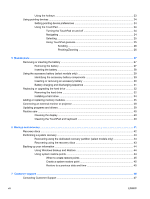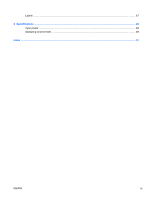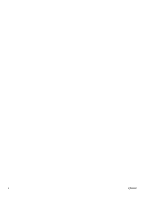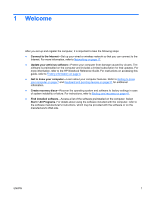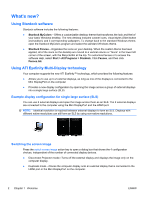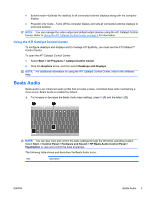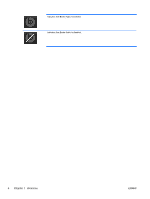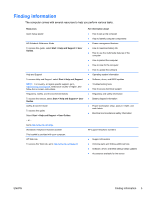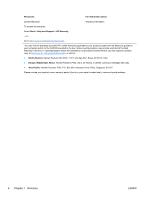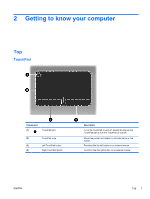HP ENVY 14t-1200 HP ENVY 14 Getting Started - Windows 7 - Page 12
What's new?, Using Stardock software, Using ATI Eyefinity Multi-Display technology
 |
View all HP ENVY 14t-1200 manuals
Add to My Manuals
Save this manual to your list of manuals |
Page 12 highlights
What's new? Using Stardock software Stardock software includes the following features: ● Stardock MyColors-Offers a customizable desktop theme that transforms the look and feel of your basic Windows desktop. The new desktop includes custom icons, visual styles (Start button and taskbar), and 3 corresponding wallpapers. To change back to the standard Windows theme, open the Stardock MyColors program and select the standard Windows theme. ● Stardock Fences-Organizes the icons on your desktop. When the custom theme has been applied, all of the icons on the desktop are moved to a vertical column or "fence" in the lower left corner of the screen, with the Recycle Bin at the top. To customize Fences or to access the software Help, select Start > All Programs > Stardock. Click Fences, and then click Fences.lnk. Using ATI Eyefinity Multi-Display technology Your computer supports the new ATI Eyefinity™ technology, which provides the following features: ● Allows you to use up to 2 external displays, as long as one of the displays is connected to the Mini DisplayPort on the computer ● Provides a new display configuration by spanning the image across a group of external displays into a single large surface (SLS) Example display configuration for single large surface (SLS) You can use 2 external displays and span the image across them as an SLS. The 2 external displays are connected to the computer using the Mini DisplayPort and the HDMI port. NOTE: Identical resolution is required between external displays to form an SLS. Displays with different native resolutions can still form an SLS by using non-native resolutions. Switching the screen image Press the switch screen image action key to open a dialog box that shows the 4 configuration choices, independent of the number of connected display devices. ● Disconnect Projector mode-Turns off the external display and displays the image only on the computer display. ● Duplicate mode-Clones the computer display onto an external display that is connected to the HDMI port or the Mini DisplayPort on the computer. 2 Chapter 1 Welcome ENWW