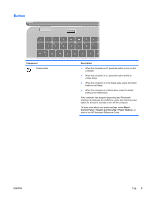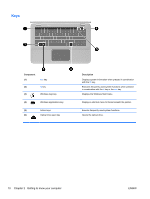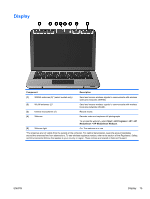HP ENVY 14t-1200 HP ENVY 14 Getting Started - Windows 7 - Page 24
Left side
 |
View all HP ENVY 14t-1200 manuals
Add to My Manuals
Save this manual to your list of manuals |
Page 24 highlights
Left side Component (1) Optical drive (2) USB ports (2) (3) Audio-out (headphone) jack/Audio-in (microphone) jack (4) Audio-out (headphone) jack Description Reads and writes to an optical disc. CAUTION: Do not insert 8-cm optical discs into the optical drive. This can cause damage to the computer. Connect optional USB devices. Produces sound when connected to optional powered stereo speakers, headphones, earbuds, a headset, or television audio. Also connects an optional headset microphone. WARNING! To reduce the risk of personal injury, adjust the volume before putting on headphones, earbuds, or a headset. For additional safety information, refer to the Regulatory, Safety, and Environmental Notices. NOTE: When a device is connected to the jack, the computer speakers are disabled. NOTE: Be sure that the device cable has a 4-conductor connector that supports both audio-out (headphone) and audio-in (microphone). Produces sound when connected to optional powered stereo speakers, headphones, ear buds, a headset, or television audio. WARNING! To reduce the risk of personal injury, adjust the volume before putting on headphones, earbuds, or a headset. For additional safety information, refer to the Regulatory, Safety, and Environmental Notices. NOTE: When a device is connected to the jack, the computer speakers are disabled. 14 Chapter 2 Getting to know your computer ENWW