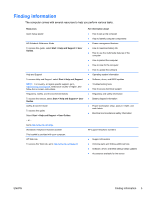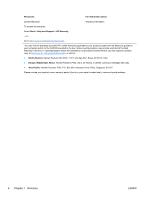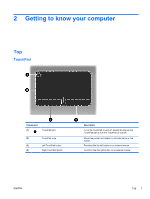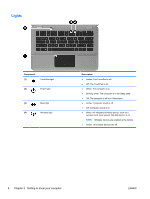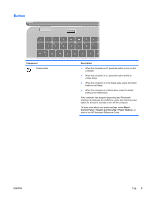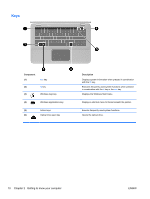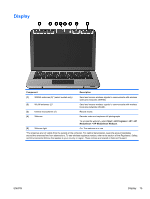HP ENVY 14t-1200 HP ENVY 14 Getting Started - Windows 7 - Page 20
Keys, Component, Description
 |
View all HP ENVY 14t-1200 manuals
Add to My Manuals
Save this manual to your list of manuals |
Page 20 highlights
Keys Component (1) esc key (2) fn key (3) Windows logo key (4) Windows applications key (5) Action keys (6) Optical drive eject key Description Displays system information when pressed in combination with the fn key. Executes frequently used system functions when pressed in combination with the b key or the esc key. Displays the Windows Start menu. Displays a shortcut menu for items beneath the pointer. Execute frequently used system functions. Opens the optical drive. 10 Chapter 2 Getting to know your computer ENWW
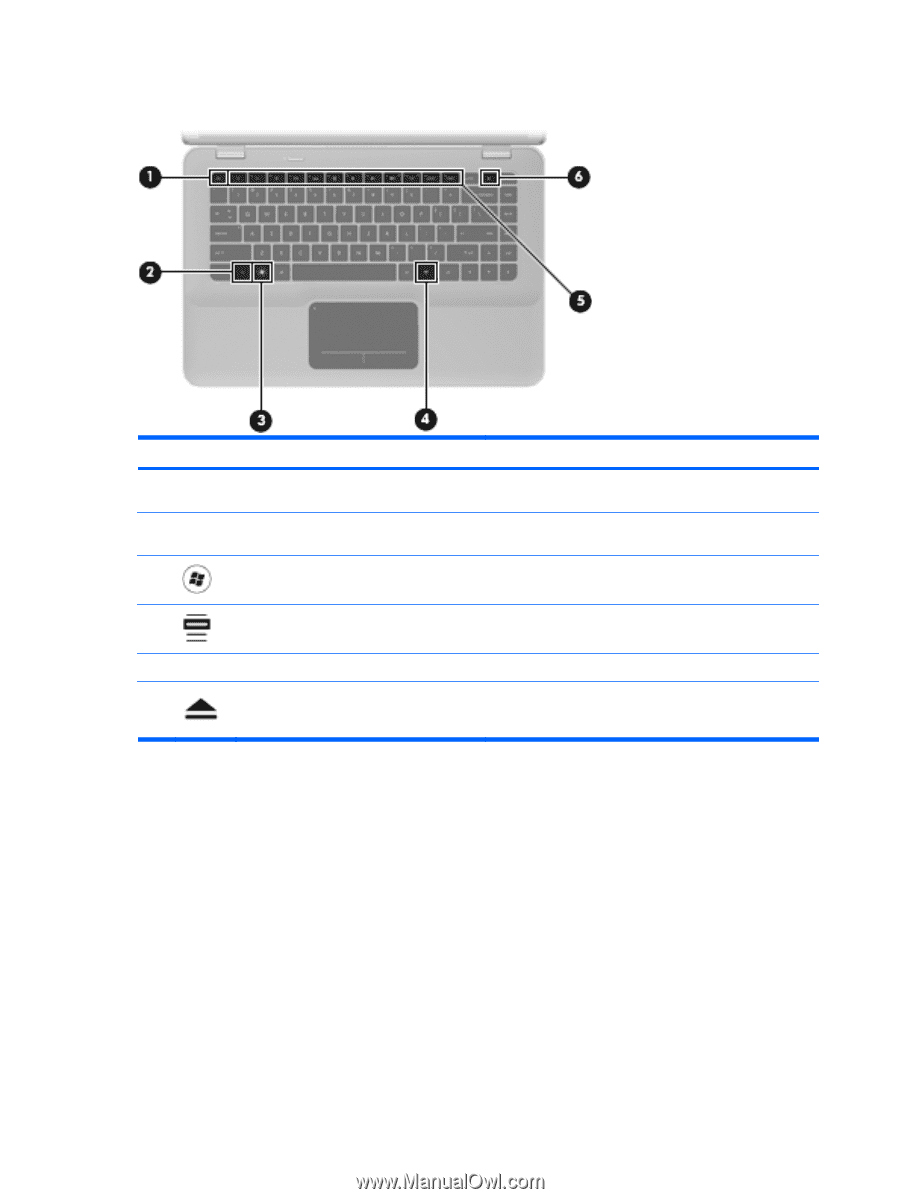
Keys
Component
Description
(1)
esc
key
Displays system information when pressed in combination
with the
fn
key.
(2)
fn
key
Executes frequently used system functions when pressed
in combination with the
b
key or the
esc
key.
(3)
Windows logo key
Displays the Windows Start menu.
(4)
Windows applications key
Displays a shortcut menu for items beneath the pointer.
(5)
Action keys
Execute frequently used system functions.
(6)
Optical drive eject key
Opens the optical drive.
10
Chapter 2
Getting to know your computer
ENWW