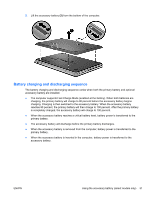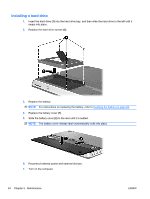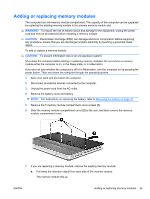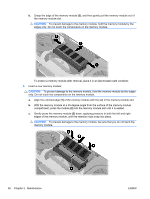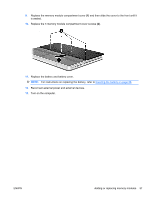HP ENVY 14t-1200 HP ENVY 14 Getting Started - Windows 7 - Page 42
Replacing or upgrading the hard drive, Removing the hard drive
 |
View all HP ENVY 14t-1200 manuals
Add to My Manuals
Save this manual to your list of manuals |
Page 42 highlights
Replacing or upgrading the hard drive NOTE: The hard drive is located inside the battery bay. CAUTION: To prevent information loss or an unresponsive system: Shut down the computer before removing the hard drive from the hard drive bay. Do not remove the hard drive while the computer is on, in the Sleep state, or in Hibernation. If you are not sure whether the computer is off or in Hibernation, turn the computer on by pressing the power button. Then shut down the computer through the operating system. Removing the hard drive 1. Save your work and shut down the computer. 2. Disconnect all external devices connected to the computer. 3. Unplug the power cord from the AC outlet. 4. Slide the battery cover release latch (1). 5. Slide the battery cover (2) away from the computer, and then remove the battery cover. 6. Remove the battery. NOTE: For instructions on removing the battery, refer to Removing the battery on page 27. 7. Remove the hard drive screws (1). 32 Chapter 5 Maintenance ENWW