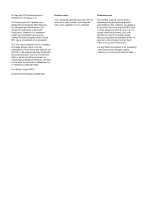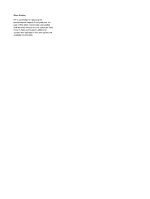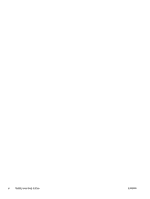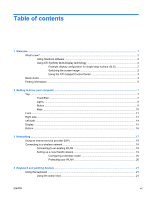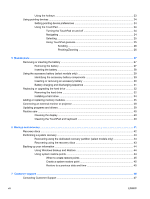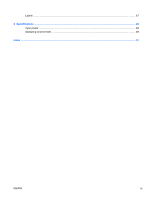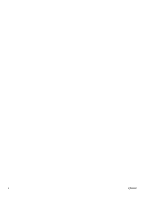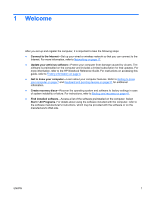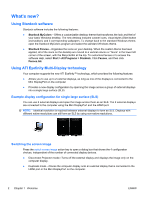Table of contents
1
Welcome
..........................................................................................................................................................
1
What's new?
.........................................................................................................................................
2
Using Stardock software
......................................................................................................
2
Using ATI Eyefinity Multi-Display technology
......................................................................
2
Example display configuration for single large surface (SLS)
.............................
2
Switching the screen image
................................................................................
2
Using the ATI Catalyst Control Center
................................................................
3
Beats Audio
..........................................................................................................................................
3
Finding information
...............................................................................................................................
5
2
Getting to know your computer
.....................................................................................................................
7
Top
.......................................................................................................................................................
7
TouchPad
............................................................................................................................
7
Lights
...................................................................................................................................
8
Button
..................................................................................................................................
9
Keys
...................................................................................................................................
10
Front
...................................................................................................................................................
11
Right side
...........................................................................................................................................
12
Left side
..............................................................................................................................................
14
Display
................................................................................................................................................
15
Bottom
................................................................................................................................................
16
3
Networking
....................................................................................................................................................
17
Using an Internet service provider (ISP)
............................................................................................
18
Connecting to a wireless network
.......................................................................................................
18
Connecting to an existing WLAN
.......................................................................................
18
Setting up a new WLAN network
.......................................................................................
19
Configuring a wireless router
............................................................................
20
Protecting your WLAN
.......................................................................................
20
4
Keyboard and pointing devices
...................................................................................................................
21
Using the keyboard
............................................................................................................................
21
Using the action keys
.........................................................................................................
21
ENWW
vii