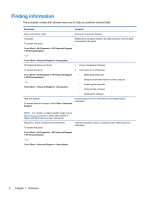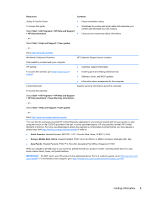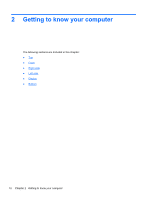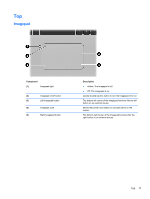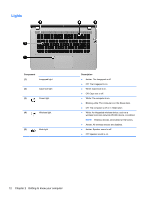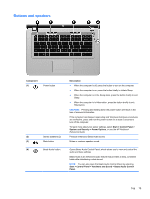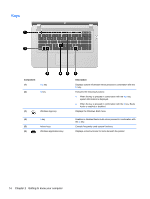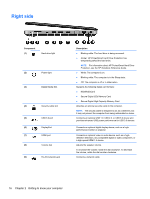HP ENVY 15-3247nr Getting Started - Windows 7 - Page 22
Top, Imagepad, Component, Description
 |
View all HP ENVY 15-3247nr manuals
Add to My Manuals
Save this manual to your list of manuals |
Page 22 highlights
Top Imagepad Component (1) Imagepad light (2) Imagepad on/off button (3) Left Imagepad button (4) Imagepad zone (5) Right Imagepad button Description ● Amber: The Imagepad is off. ● Off: The Imagepad is on. Quickly double-tap this button to turn the Imagepad off or on. The bottom left corner of the Imagepad functions like the left button on an external mouse. Moves the pointer and selects or activates items on the screen. The bottom right corner of the Imagepad functions like the right button on an external mouse. Top 11
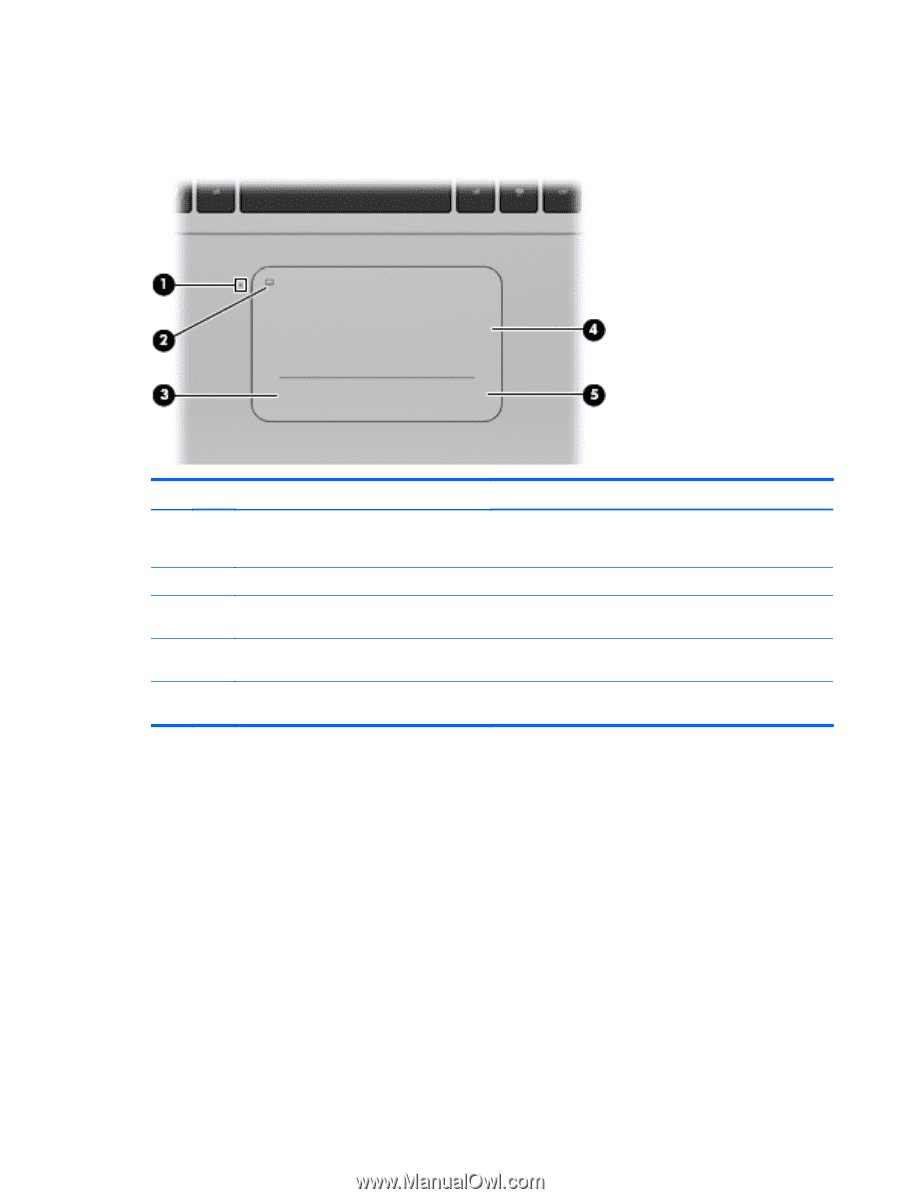
Top
Imagepad
Component
Description
(1)
Imagepad light
●
Amber: The Imagepad is off.
●
Off: The Imagepad is on.
(2)
Imagepad on/off button
Quickly double-tap this button to turn the Imagepad off or on.
(3)
Left Imagepad button
The bottom left corner of the Imagepad functions like the left
button on an external mouse.
(4)
Imagepad zone
Moves the pointer and selects or activates items on the
screen.
(5)
Right Imagepad button
The bottom right corner of the Imagepad functions like the
right button on an external mouse.
Top
11