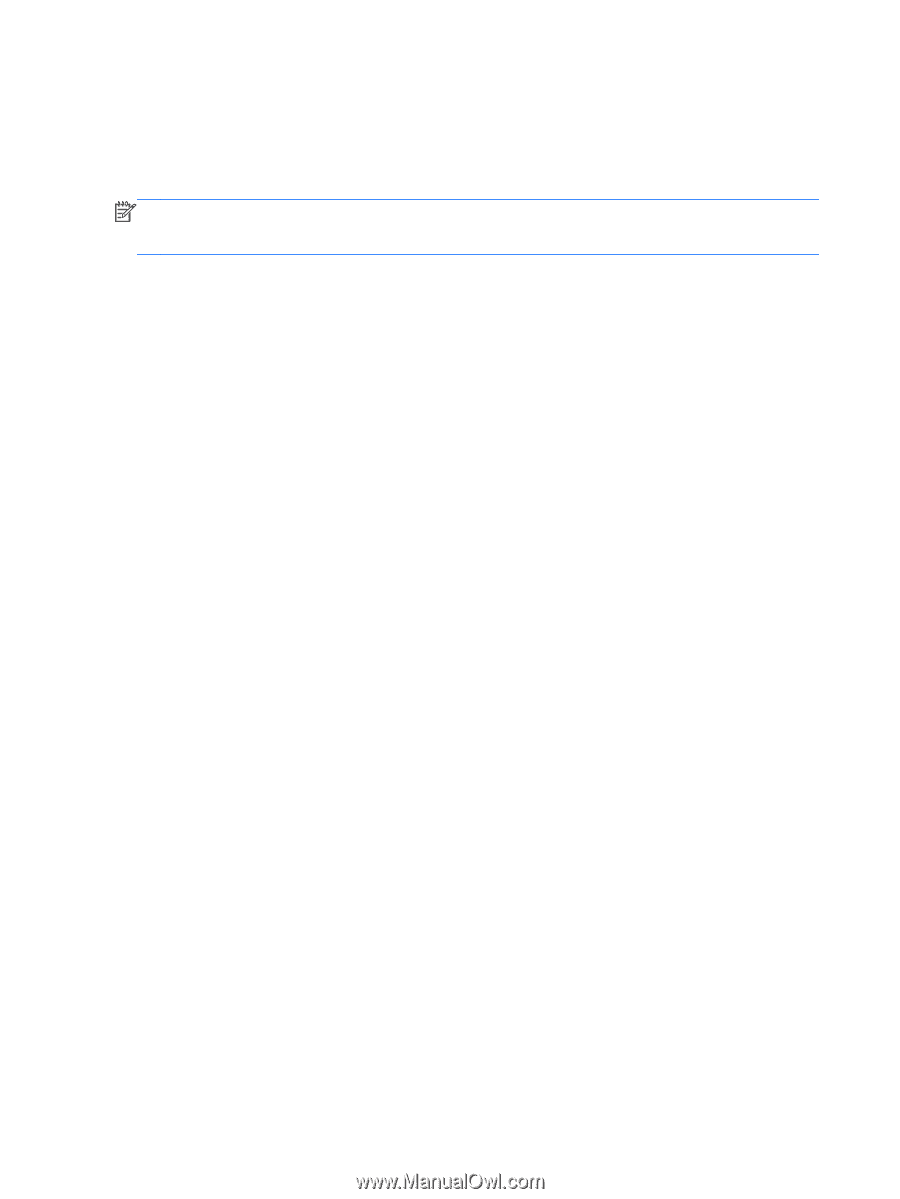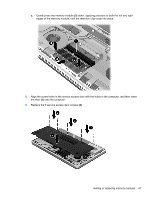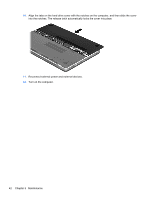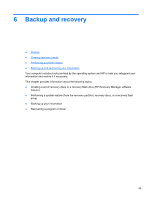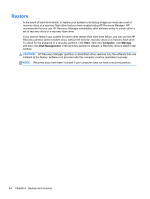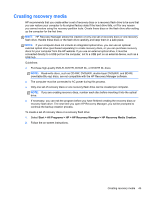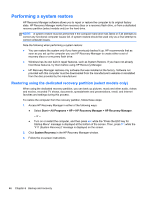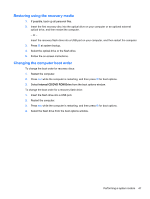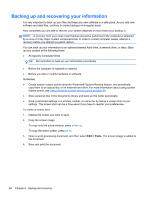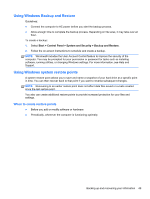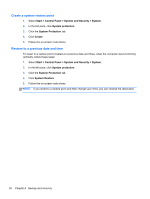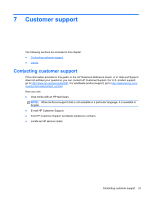HP ENVY 15-3247nr Getting Started - Windows 7 - Page 57
Performing a system restore, Restoring using the dedicated recovery partition (select models only)
 |
View all HP ENVY 15-3247nr manuals
Add to My Manuals
Save this manual to your list of manuals |
Page 57 highlights
Performing a system restore HP Recovery Manager software allows you to repair or restore the computer to its original factory state. HP Recovery Manager works from recovery discs or a recovery flash drive, or from a dedicated recovery partition (select models only) on the hard drive. NOTE: A system restore must be performed if the computer hard drive has failed or if all attempts to correct any functional computer issues fail. A system restore should be used only as a final attempt to correct computer issues. Note the following when performing a system restore: ● You can restore the system only if you have previously backed it up. HP recommends that as soon as you set up the computer you use HP Recovery Manager to create either a set of recovery discs or a recovery flash drive. ● Windows has its own built-in repair features, such as System Restore. If you have not already tried these features, try them before using HP Recovery Manager. ● HP Recovery Manager restores only software that was installed at the factory. Software not provided with this computer must be downloaded from the manufacturer's website or reinstalled from the disc provided by the manufacturer. Restoring using the dedicated recovery partition (select models only) When using the dedicated recovery partition, you can back up pictures, music and other audio, videos and movies, recorded TV shows, documents, spreadsheets and presentations, email, and Internet favorites and settings during this process. To restore the computer from the recovery partition, follow these steps: 1. Access HP Recovery Manager in either of the following ways: ● Select Start > All Programs > HP > HP Recovery Manager > HP Recovery Manager. - or - ● Turn on or restart the computer, and then press esc while the "Press the ESC key for Startup Menu" message is displayed at the bottom of the screen. Then, press f11 while the "F11 (System Recovery)" message is displayed on the screen. 2. Click System Recovery in the HP Recovery Manager window. 3. Follow the on-screen instructions. 46 Chapter 6 Backup and recovery