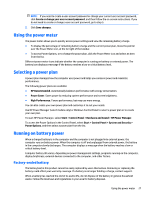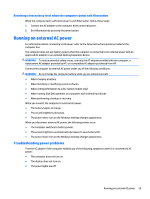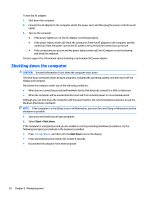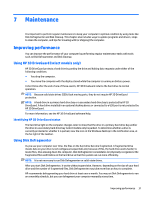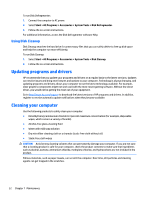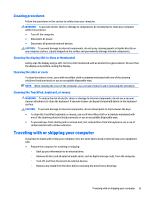HP ENVY 15-as100 Winows 7 - Page 38
Finding battery information, Conserving battery power, Identifying low battery levels
 |
View all HP ENVY 15-as100 manuals
Add to My Manuals
Save this manual to your list of manuals |
Page 38 highlights
Finding battery information To monitor the status of your battery, or if the battery is no longer holding a charge, run Battery Check in HP Support Assistant. To access battery information, select Start > HP Support Assistant > Next > Battery and performance > Power and battery > HP Battery Check. HP Support Assistant provides the following tools and information about the battery: ● Battery test ● Information about battery types, specifications, life cycles, and capacity Conserving battery power Use the following tips for conserving battery power and maximizing battery life: ● Lower the brightness on the display. ● Select the Power saver setting in Power Options. ● Turn off wireless devices when you are not using them. ● Disconnect unused external devices that are not plugged into an external power source, such as an external hard drive connected to a USB port. ● Stop, disable, or remove any external media cards that you are not using. ● Before you leave your computer, initiate Sleep or Hibernation, or shut down the computer. Identifying low battery levels When a battery that is the sole power source for the computer reaches a low or critical battery level, the power meter icon in the notification area displays a low or critical battery notification. NOTE: For additional information about the power meter, see Using the power meter on page 27. The computer takes the following actions for a critical battery level: ● If Hibernation is enabled and the computer is on or in the Sleep state, the computer initiates Hibernation. ● If Hibernation is disabled, and the computer is on or in the Sleep state, the computer remains briefly in the Sleep state and then shuts down and loses any unsaved information. Resolving a low battery level Resolving a low battery level when external power is available ● Connect an AC adapter. ● Connect an optional docking or expansion device. ● Connect an optional power adapter purchased as an accessory from HP. Resolving a low battery level when no power source is available Save your work and shut down the computer. 28 Chapter 6 Managing power