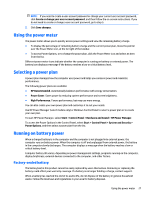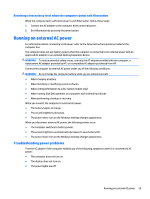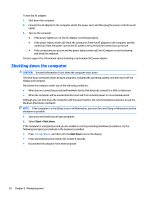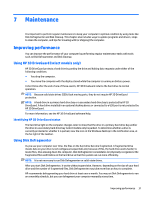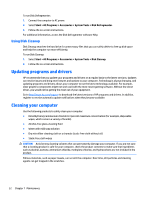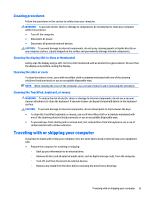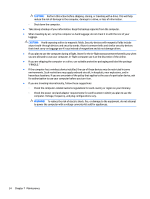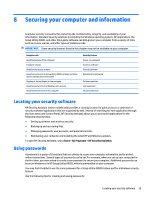HP ENVY 15-as100 Winows 7 - Page 40
Shutting down the computer
 |
View all HP ENVY 15-as100 manuals
Add to My Manuals
Save this manual to your list of manuals |
Page 40 highlights
To test the AC adapter: 1. Shut down the computer. 2. Connect the AC adapter to the computer and to the power cord, and then plug the power cord into an AC outlet. 3. Turn on the computer. ● If the power lights turn on, the AC adapter is working properly. ● If the power lights remain off, check the connection from the AC adapter to the computer and the connection from the power cord to the AC outlet to be sure that the connections are secure. ● If the connections are secure and the power lights remain off, the AC adapter is not functioning and should be replaced. Contact support for information about obtaining a replacement AC power adapter. Shutting down the computer CAUTION: Unsaved information is lost when the computer shuts down. The Shut down command closes all open programs, including the operating system, and then turns off the display and computer. Shut down the computer under any of the following conditions: ● When you are connecting an external hardware device that does not connect to a USB or video port ● When the computer will be unused and disconnected from external power for an extended period Although you can shut down the computer with the power button, the recommended procedure is to use the Windows Shut down command: NOTE: If the computer is in the Sleep state or in Hibernation, you must first exit Sleep or Hibernation before shutdown is possible. 1. Save your work and close all open programs. 2. Select Start > Shut down. If the computer is unresponsive and you are unable to use the preceding shutdown procedures, try the following emergency procedures in the sequence provided: ● Press ctrl+alt+delete, and then click the Shut down icon on the display. ● Press and hold the power button for at least 5 seconds. ● Disconnect the computer from external power. 30 Chapter 6 Managing power