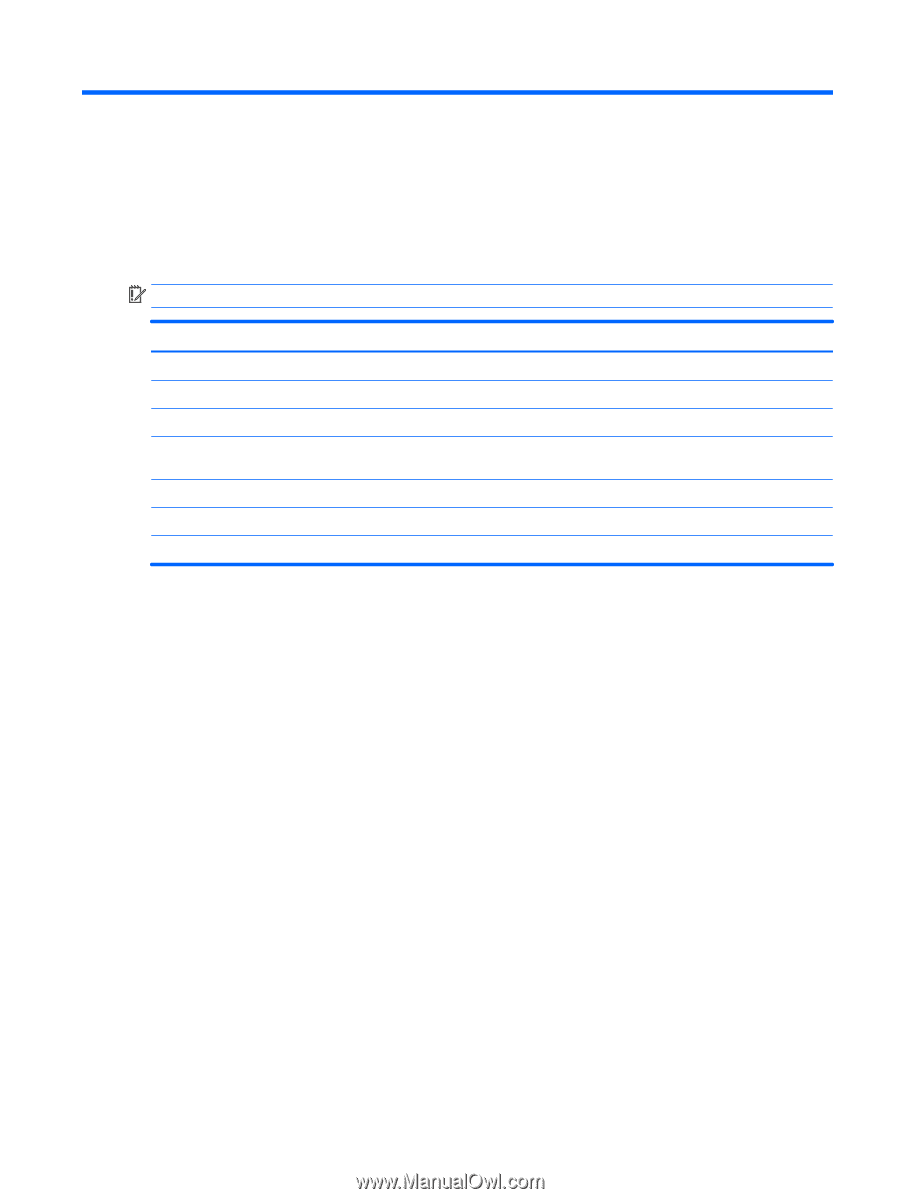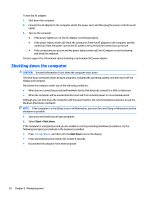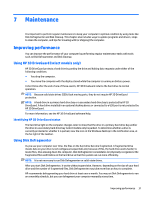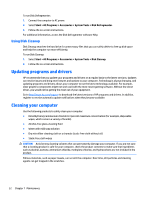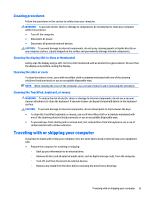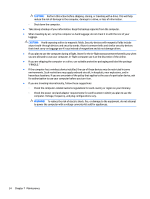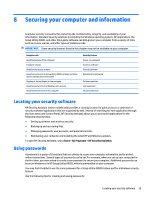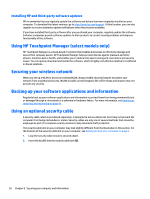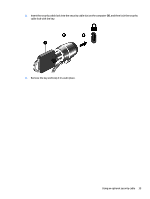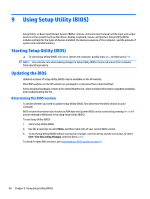HP ENVY 15-as100 Winows 7 - Page 45
Securing your computer and information, Locating your security software, Using passwords
 |
View all HP ENVY 15-as100 manuals
Add to My Manuals
Save this manual to your list of manuals |
Page 45 highlights
8 Securing your computer and information Computer security is essential for protecting the confidentiality, integrity, and availability of your information. Standard security solutions provided by the Windows operating system, HP applications, the Setup Utility (BIOS), and other third-party software can help protect your computer from a variety of risks, such as viruses, worms, and other types of malicious code. IMPORTANT: Some security features listed in this chapter may not be available on your computer. Computer risk Unauthorized use of the computer Computer viruses Unauthorized access to data Unauthorized access to Setup Utility (BIOS) settings and other system identification information Ongoing or future threats to the computer Unauthorized access to a Windows user account Unauthorized removal of the computer Security feature Power-on password Antivirus software Firewall software Administrator password Software updates User password Security cable lock Locating your security software HP Security Assistant (select models only) provides a starting location for quick access to a collection of security software applications that are organized by task. Instead of searching for each application through the Start menu and Control Panel, HP Security Assistant allows you to access the applications for the following security tasks: ● Setting up Internet and antivirus security. ● Backing up and recovering files. ● Managing passwords, user accounts, and parental controls. ● Maintaining your computer and installing the latest HP and Windows updates. To open HP Security Assistant, select Start > All Programs > HP Security Assistant. Using passwords A password is a group of characters that you choose to secure your computer information and to protect online transactions. Several types of passwords can be set. For example, when you set up your computer for the first time, you were asked to create a user password to secure your computer. Additional passwords can be set in Windows or in HP Setup Utility (BIOS), which is preinstalled on your computer. You may find it helpful to use the same password for a Setup Utility (BIOS) feature and for a Windows security feature. Use the following tips for creating and saving passwords: Locating your security software 35