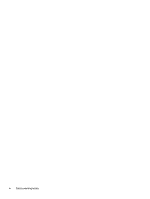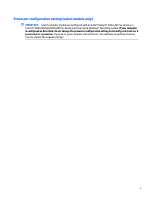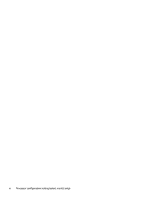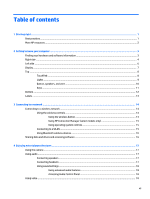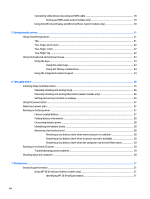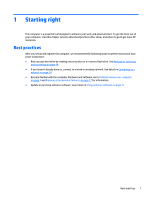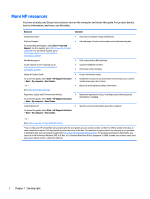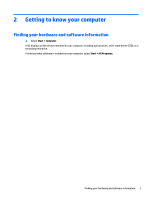Using Disk Defragmenter
..................................................................................................................
31
Using Disk Cleanup
............................................................................................................................
32
Updating programs and drivers
..........................................................................................................................
32
Cleaning your computer
......................................................................................................................................
32
Cleaning procedures
.........................................................................................................................
33
Cleaning the display (All-in-Ones or Notebooks)
...........................................................
33
Cleaning the sides or cover
.............................................................................................
33
Cleaning the TouchPad, keyboard, or mouse
................................................................
33
Traveling with or shipping your computer
..........................................................................................................
33
8
Securing your computer and information
......................................................................................................
35
Locating your security software
.........................................................................................................................
35
Using passwords
..................................................................................................................................................
35
Setting Windows passwords
.............................................................................................................
36
Setting Setup Utility (BIOS) passwords
............................................................................................
36
Using Internet security software
.........................................................................................................................
37
Using antivirus software
...................................................................................................................
37
Using firewall software
.....................................................................................................................
37
Installing software updates
................................................................................................................................
37
Installing critical security updates
....................................................................................................
37
Installing HP and third-party software updates
..............................................................................
38
Using HP Touchpoint Manager (select models only)
..........................................................................................
38
Securing your wireless network
..........................................................................................................................
38
Backing up your software applications and information
...................................................................................
38
Using an optional security cable
.........................................................................................................................
38
9
Using Setup Utility (BIOS)
.............................................................................................................................
40
Starting Setup Utility (BIOS)
................................................................................................................................
40
Updating the BIOS
................................................................................................................................................
40
Determining the BIOS version
...........................................................................................................
40
Downloading a BIOS update
..............................................................................................................
41
10
Using HP PC Hardware Diagnostics (UEFI)
.....................................................................................................
42
Downloading HP PC Hardware Diagnostics (UEFI) to a USB device
....................................................................
42
11
Backing up, restoring, and recovering
.........................................................................................................
44
Creating backups
.................................................................................................................................................
44
Creating recovery media to recover the original system
.................................................................
44
What you need to know
..................................................................................................
44
Creating the recovery media
........................................................................
45
ix