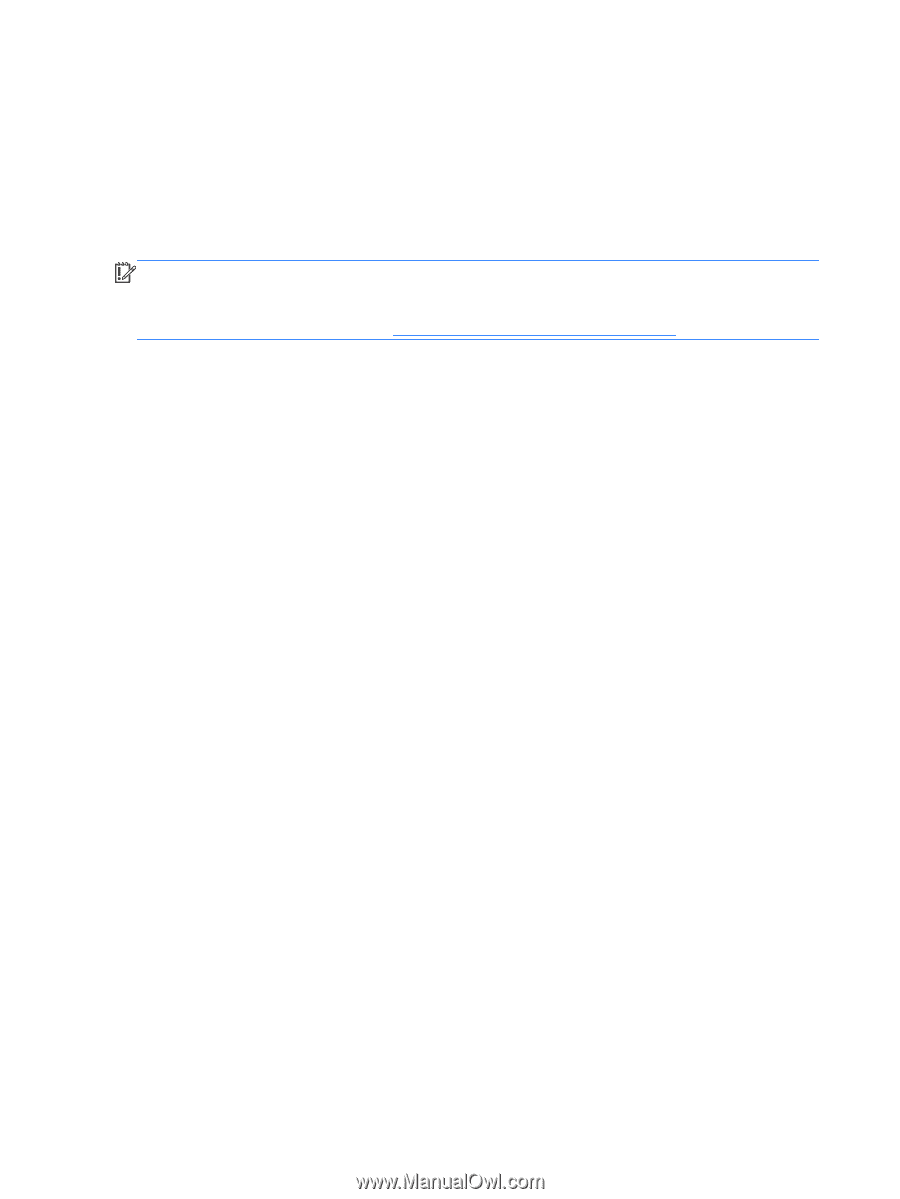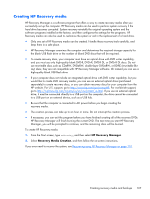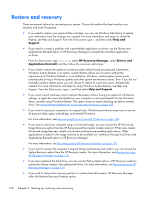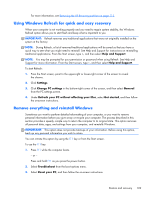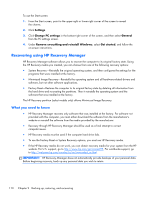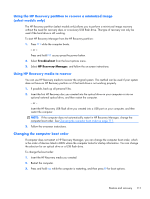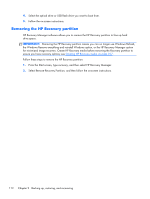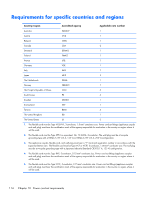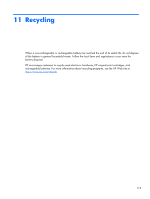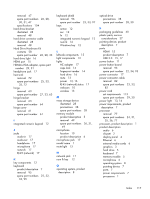HP ENVY TouchSmart 15-j078ca HP ENVY 15 Notebook PC and HP ENVY TouchSmart 15 - Page 120
Removing the HP Recovery partition, Follow these steps to remove the HP Recovery partition
 |
View all HP ENVY TouchSmart 15-j078ca manuals
Add to My Manuals
Save this manual to your list of manuals |
Page 120 highlights
4. Select the optical drive or USB flash drive you want to boot from. 5. Follow the on-screen instructions. Removing the HP Recovery partition HP Recovery Manager software allows you to remove the HP Recovery partition to free up hard drive space. IMPORTANT: Removing the HP Recovery partition means you can no longer use Windows Refresh, the Windows Remove everything and reinstall Windows option, or the HP Recovery Manager option for minimized image recovery. Create HP Recovery media before removing the Recovery partition to ensure you have recovery options; see Creating HP Recovery media on page 107. Follow these steps to remove the HP Recovery partition: 1. From the Start screen, type recovery, and then select HP Recovery Manager. 2. Select Remove Recovery Partition, and then follow the on-screen instructions. 112 Chapter 9 Backing up, restoring, and recovering