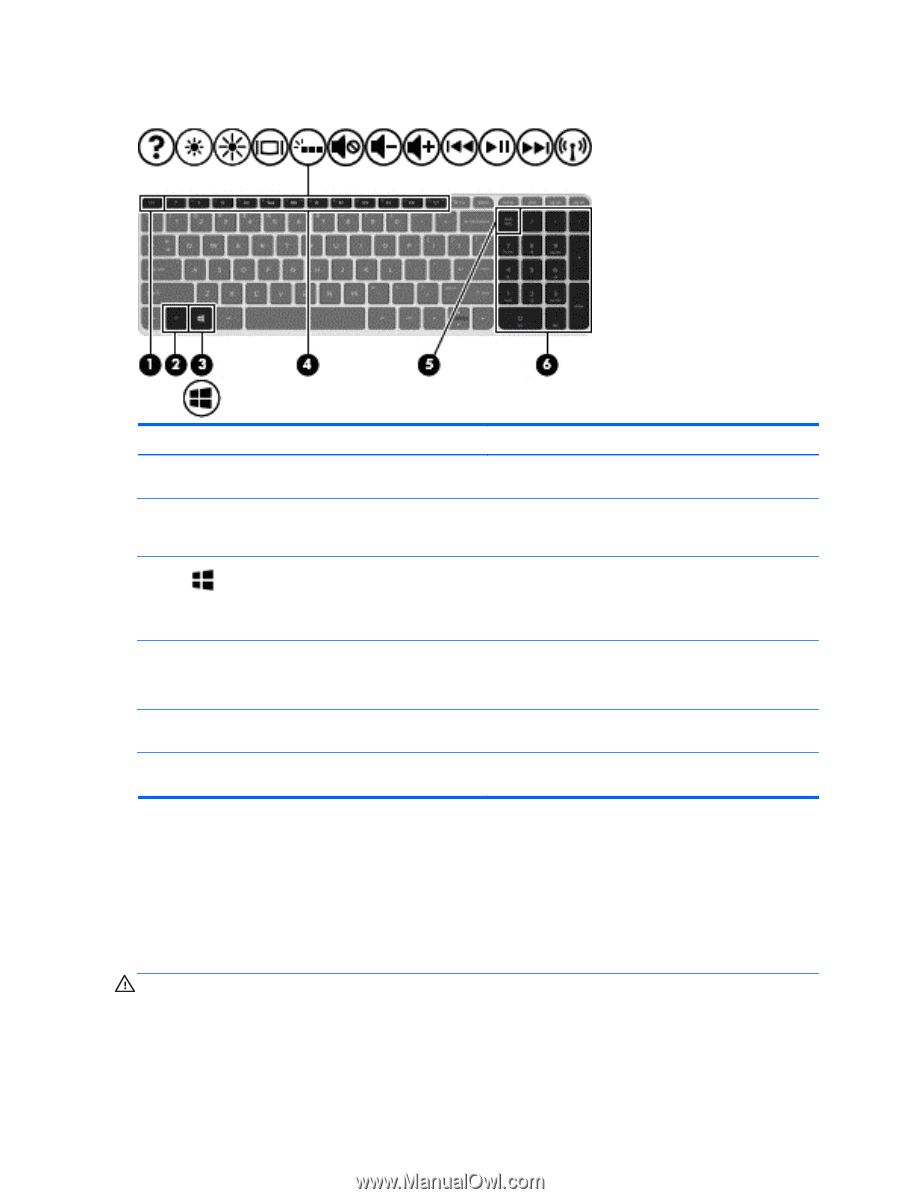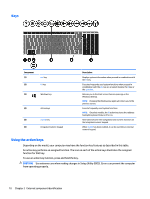HP ENVY TouchSmart 15-q100 ENVY m6 Notebook PC ENVY Notebook PC Maintenance an - Page 18
Keys, Using the action keys, CAUTION
 |
View all HP ENVY TouchSmart 15-q100 manuals
Add to My Manuals
Save this manual to your list of manuals |
Page 18 highlights
Keys Component (1) (2) esc key fn key (3) Windows key (4) Action keys (5) num lk key (6) Integrated numeric keypad Description Displays system information when pressed in combination with the fn key. Executes frequently used system functions when pressed in combination with the esc key or, on select models, the b key or the spacebar. Returns you to the Start screen from an open app or the Windows desktop. NOTE: Pressing the Windows key again will return you to the previous screen. Execute frequently used system functions. NOTE: On select models, the f5 action key turns the radiance backlight keyboard feature off or on. Alternates between the navigational and numeric functions on the integrated numeric keypad. When num lk has been enabled, it can be used like an external numeric keypad. Using the action keys Depending on the model, your computer may have the function key features as described in this table. An action key performs an assigned function. The icon on each of the action keys illustrates the assigned function for that key. To use an action key function, press and hold the key. CAUTION: Use extreme care when making changes in Setup Utility (BIOS). Errors can prevent the computer from operating properly. 10 Chapter 2 External component identification