HP ENVY TouchSmart 15-q100 ENVY m6 Notebook PC ENVY Notebook PC Maintenance an - Page 87
Find Now, Diagnostic, HP UEFI Support Environment, Download, and then select
 |
View all HP ENVY TouchSmart 15-q100 manuals
Add to My Manuals
Save this manual to your list of manuals |
Page 87 highlights
3. In the text box, enter the product name, and then click Go. - or - Click Find Now to let HP automatically detect your product. 4. Select your computer model, and then select your operating system. 5. In the Diagnostic section, click HP UEFI Support Environment. - or - Click Download, and then select Run. Downloading HP PC Hardware Diagnostics (UEFI) to a USB device 79
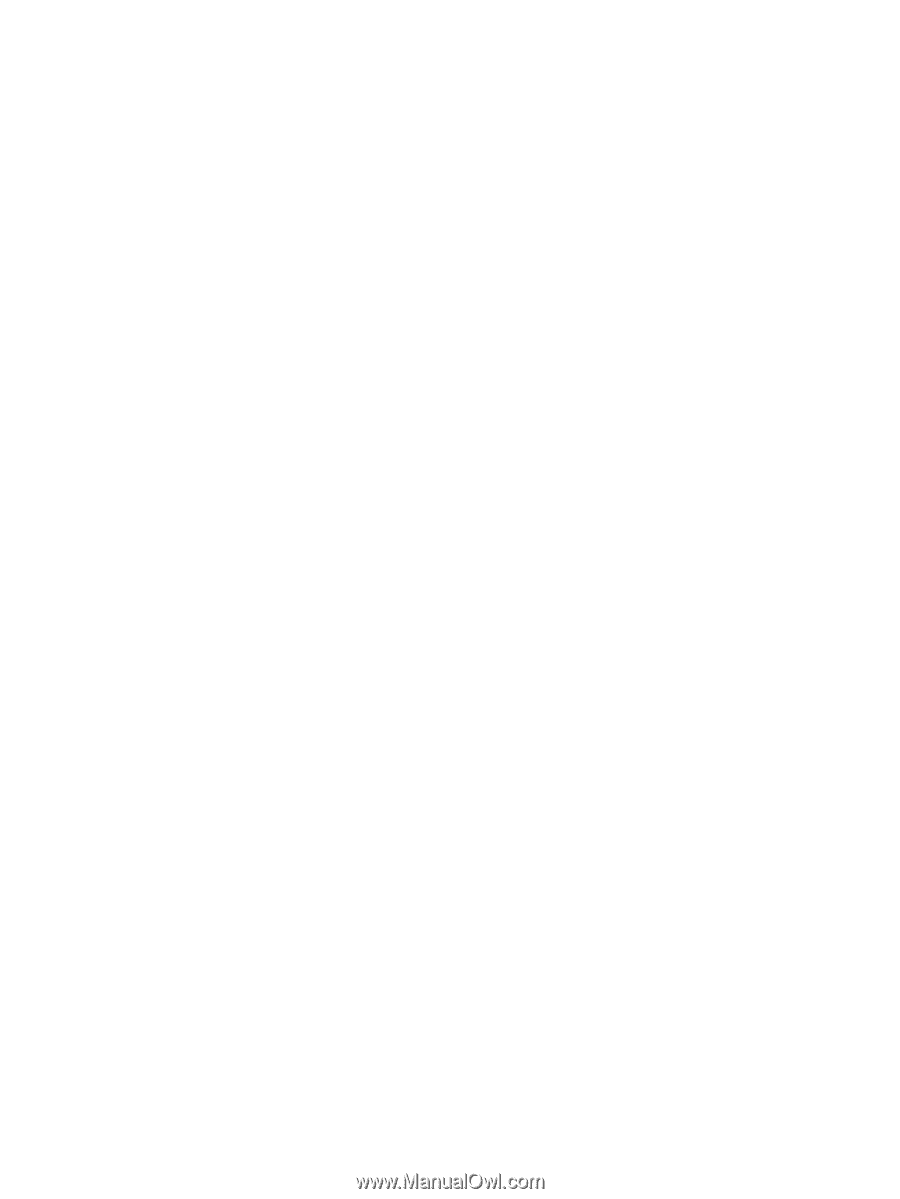
3.
In the text box, enter the product name, and then click
Go
.
– or –
Click
Find Now
to let HP automatically detect your product.
4.
Select your computer model, and then select your operating system.
5.
In the
Diagnostic
section, click
HP UEFI Support Environment
.
– or –
Click
Download
, and then select
Run
.
Downloading HP PC Hardware Diagnostics (UEFI) to a USB device
79














