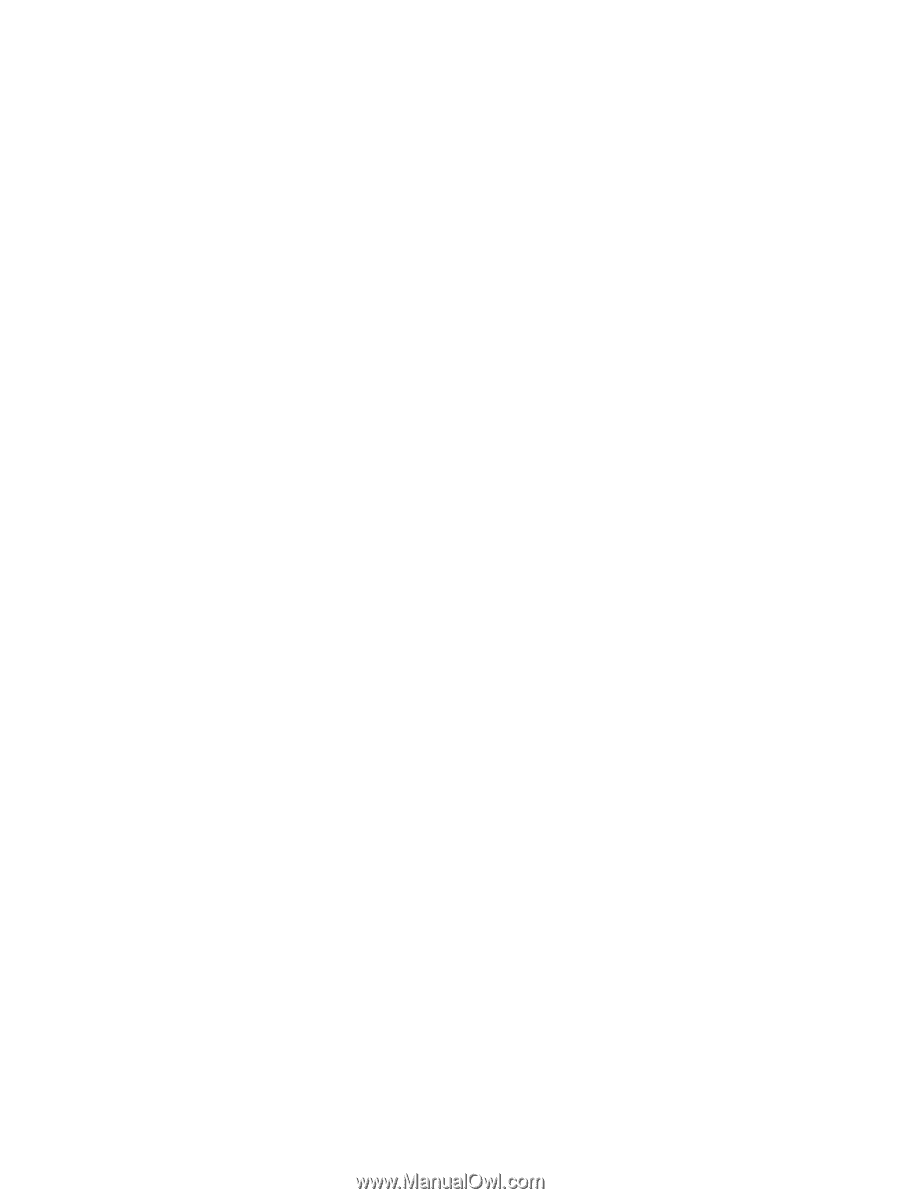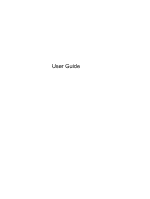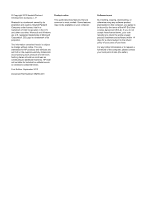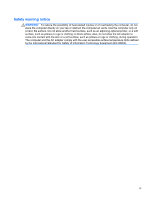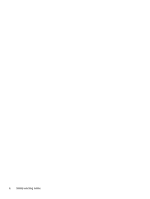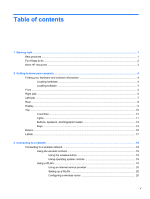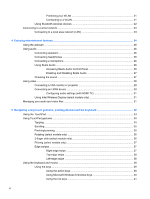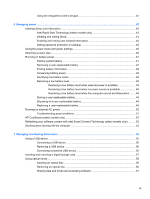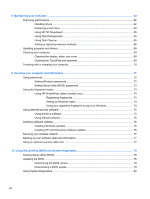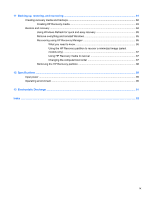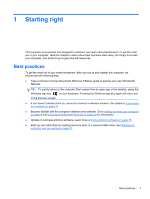Protecting your WLAN
.......................................................................................
21
Connecting to a WLAN
......................................................................................
21
Using Bluetooth wireless devices
......................................................................................
22
Connecting to a wired network
...........................................................................................................
23
Connecting to a local area network (LAN)
.........................................................................
23
4
Enjoying entertainment features
.................................................................................................................
24
Using the webcam
..............................................................................................................................
26
Using audio
........................................................................................................................................
26
Connecting speakers
.........................................................................................................
26
Connecting headphones
....................................................................................................
26
Connecting a microphone
..................................................................................................
26
Using Beats Audio
.............................................................................................................
26
Accessing Beats Audio Control Panel
...............................................................
26
Enabling and Disabling Beats Audio
.................................................................
27
Checking the sound
...........................................................................................................
27
Using video
.........................................................................................................................................
28
Connecting a VGA monitor or projector
.............................................................................
28
Connecting an HDMI device
..............................................................................................
30
Configuring audio settings (with HDMI TV)
.......................................................
31
Using Intel Wireless Display (select models only)
.............................................................
31
Managing your audio and video files
..................................................................................................
31
5
Navigating using touch gestures, pointing devices and the keyboard
...................................................
32
Using the TouchPad
...........................................................................................................................
33
Using TouchPad gestures
..................................................................................................................
34
Tapping
..............................................................................................................................
34
Scrolling
.............................................................................................................................
35
Pinching/zooming
..............................................................................................................
35
Rotating (select models only)
............................................................................................
36
2-finger click (select models only)
......................................................................................
36
Flicking (select models only)
..............................................................................................
37
Edge swipes
......................................................................................................................
37
Right-edge swipe
..............................................................................................
37
Top-edge swipe
.................................................................................................
38
Left-edge swipe
.................................................................................................
38
Using the keyboard and mouse
..........................................................................................................
39
Using the keys
...................................................................................................................
39
Using the action keys
........................................................................................
39
Using Microsoft Windows 8 shortcut keys
.........................................................
40
Using the hot keys
.............................................................................................
41
vi