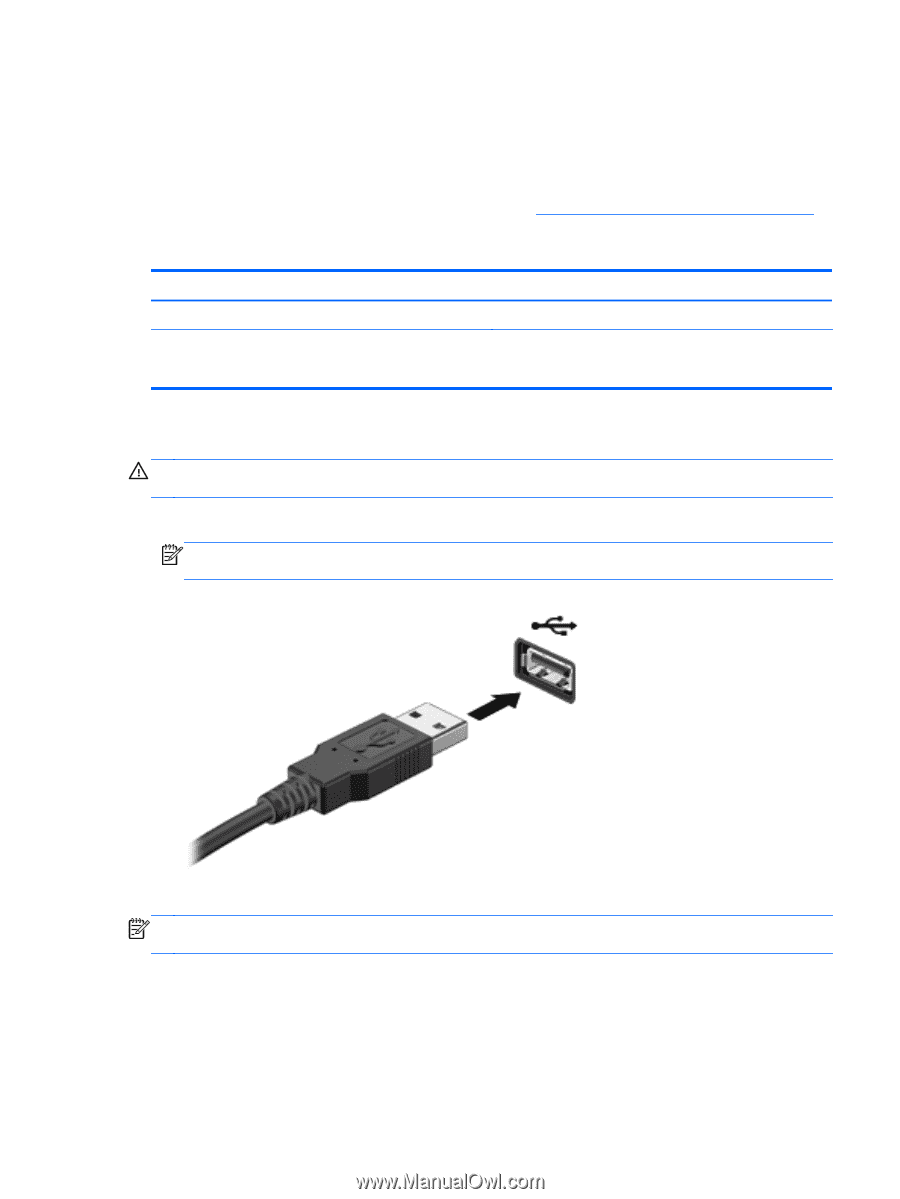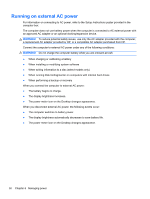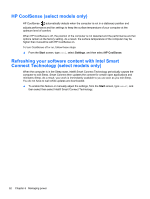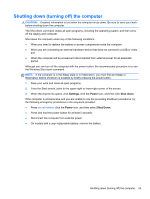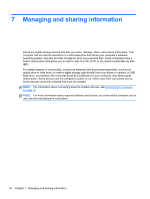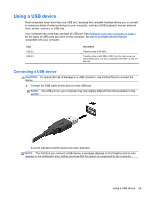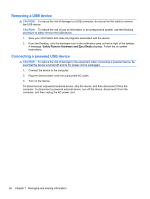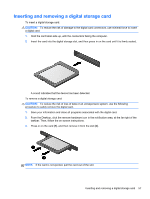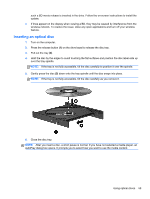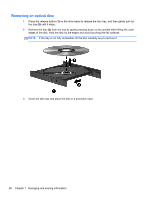HP ENVY dv7-7227cl User Guide - Windows 8 - Page 65
Using a USB device, Connecting a USB device
 |
View all HP ENVY dv7-7227cl manuals
Add to My Manuals
Save this manual to your list of manuals |
Page 65 highlights
Using a USB device Most computers have more than one USB port, because this versatile interface allows you to connect to numerous kinds of external devices to your computer, such as a USB keyboard, mouse, external drive, printer, scanner, or USB hub. Your computer has more than one type of USB port. See Getting to know your computer on page 4 for the types of USB ports you have on this computer. Be sure to purchase devices that are compatible with your computer. Type USB 2.0 USB 3.0 Description Transfers data at 60 MB/s. Transfers data at 640 MB/s. USB 3.0 ports, also known as SuperSpeed ports, are also compatible with USB 1.0 and 2.0 devices. Connecting a USB device CAUTION: To reduce the risk of damage to a USB connector, use minimal force to connect the device. ▲ Connect the USB cable for the device to the USB port. NOTE: The USB port on your computer may look slightly different from the illustration in this section. A sound indicates that the device has been detected. NOTE: The first time you connect a USB device, a message displays on the Desktop and an icon appears in the notification area, letting you know that the device is recognized by the computer. Using a USB device 55