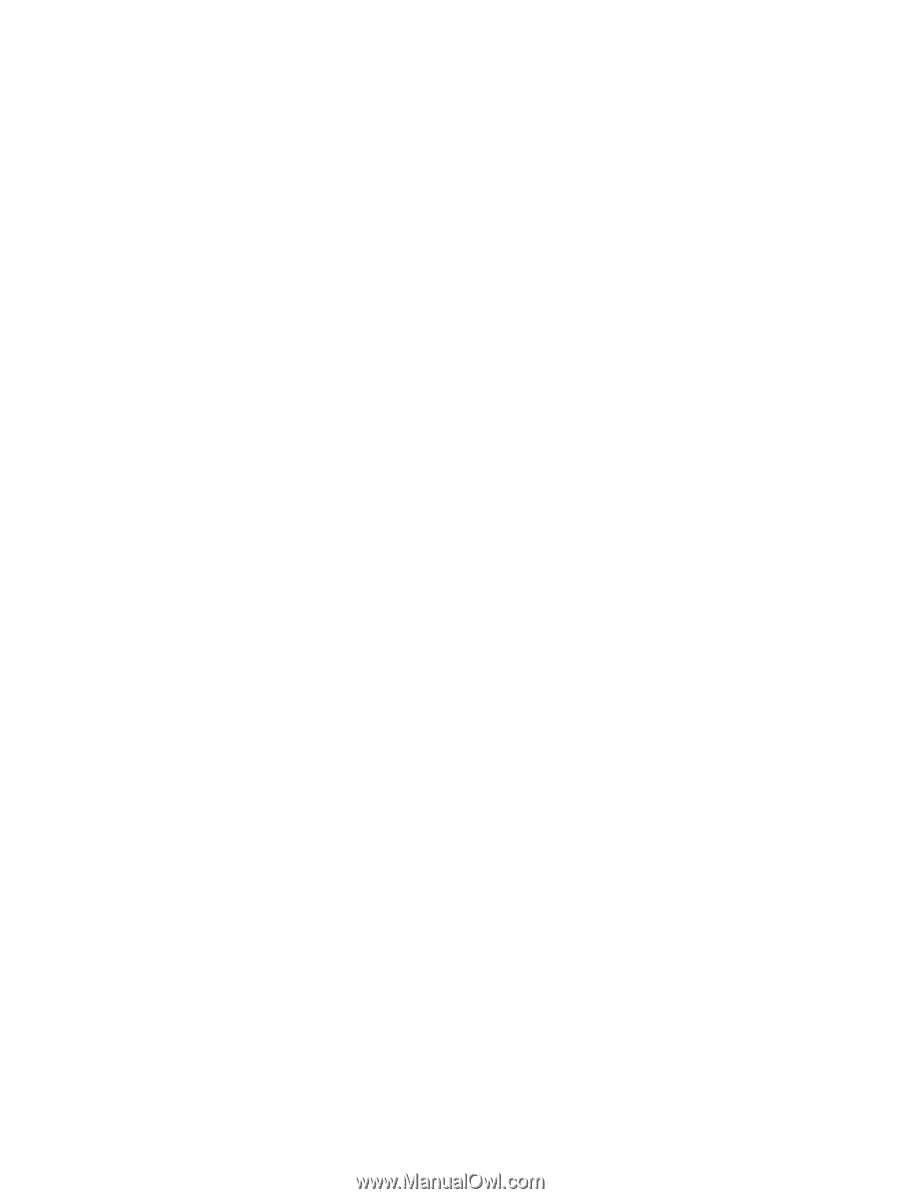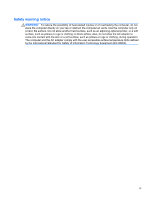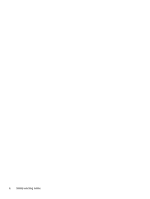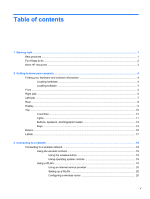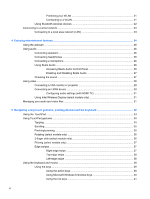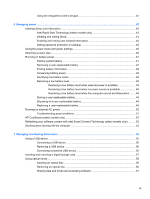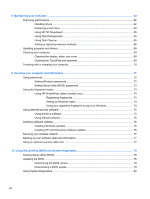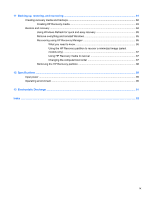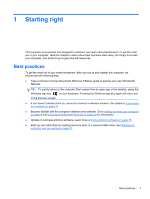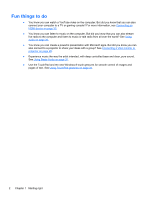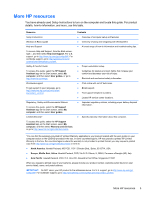8
Maintaining your computer
..........................................................................................................................
62
Improving performance
......................................................................................................................
62
Handling drives
..................................................................................................................
62
Replacing a hard drive
.......................................................................................................
63
Using HP 3D DriveGuard
...................................................................................................
65
Using Disk Defragmenter
...................................................................................................
65
Using Disk Cleanup
...........................................................................................................
65
Adding or replacing memory modules
...............................................................................
66
Updating programs and drivers
..........................................................................................................
69
Cleaning your computer
.....................................................................................................................
69
Cleaning the display, sides, and cover
..............................................................................
69
Cleaning the TouchPad and keyboard
..............................................................................
69
Traveling with or shipping your computer
...........................................................................................
70
9
Securing your computer and information
..................................................................................................
71
Using passwords
................................................................................................................................
72
Setting Windows passwords
..............................................................................................
72
Setting Setup Utility (BIOS) passwords
.............................................................................
73
Using the fingerprint reader
................................................................................................................
73
Using HP SimplePass (select models only)
.......................................................................
74
Registering fingerprints
.....................................................................................
74
Setting up Windows logon
.................................................................................
74
Using your registered fingerprint to log on to Windows
.....................................
74
Using Internet security software
.........................................................................................................
75
Using antivirus software
.....................................................................................................
75
Using firewall software
.......................................................................................................
75
Installing software updates
.................................................................................................................
76
Installing Windows updates
...............................................................................................
76
Installing HP and third-party software updates
..................................................................
76
Securing your wireless network
..........................................................................................................
77
Backing up your software apps and information
................................................................................
77
Using an optional security cable lock
.................................................................................................
77
10
Using Setup Utility (BIOS) and System Diagnostics
...............................................................................
78
Starting Setup Utility (BIOS)
...............................................................................................................
78
Updating the BIOS
.............................................................................................................................
78
Determining the BIOS version
...........................................................................................
78
Downloading a BIOS update
.............................................................................................
79
Using System Diagnostics
..................................................................................................................
80
viii