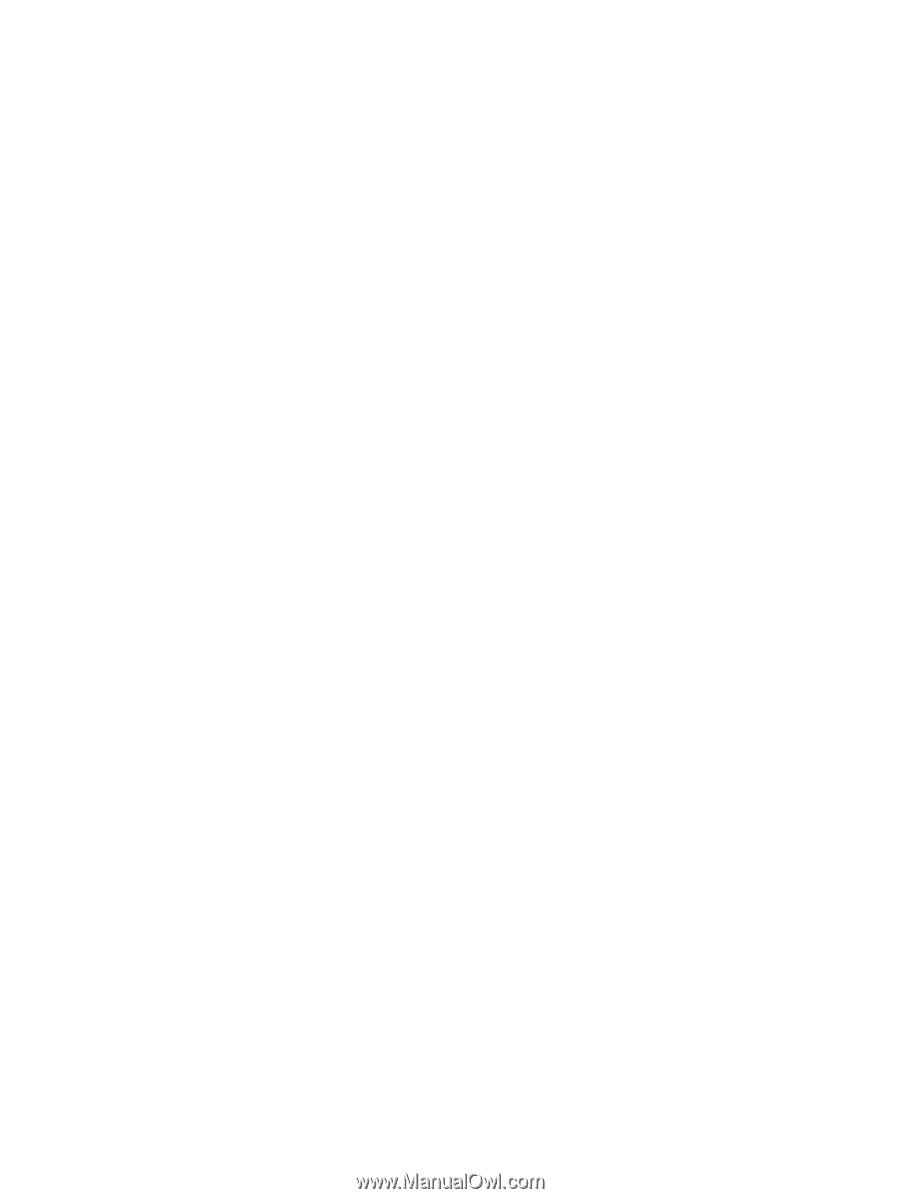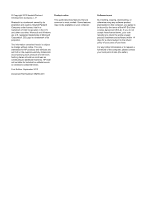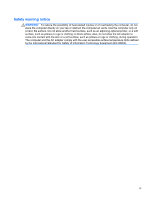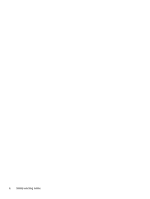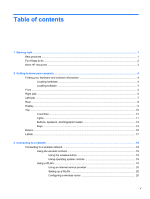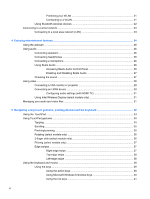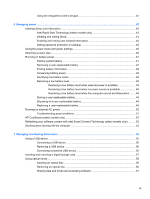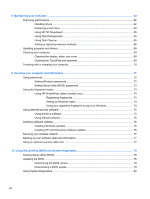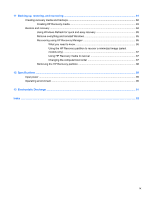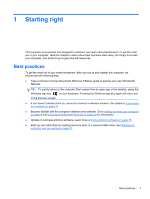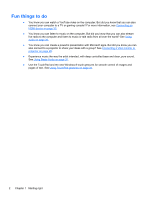Using the integrated numeric keypad
................................................................................
41
6
Managing power
............................................................................................................................................
42
Initiating Sleep and Hibernation
.........................................................................................................
43
Intel Rapid Start Technology (select models only)
............................................................
43
Initiating and exiting Sleep
.................................................................................................
44
Enabling and exiting user-initiated hibernation
..................................................................
44
Setting password protection on wakeup
............................................................................
45
Using the power meter and power settings
........................................................................................
46
Selecting a power plan
.......................................................................................................................
46
Running on battery power
..................................................................................................................
47
Factory-sealed battery
.......................................................................................................
47
Removing a user-replaceable battery
................................................................................
47
Finding battery information
................................................................................................
48
Conserving battery power
..................................................................................................
48
Identifying low battery levels
..............................................................................................
48
Resolving a low battery level
.............................................................................................
49
Resolving a low battery level when external power is available
........................
49
Resolving a low battery level when no power source is available
.....................
49
Resolving a low battery level when the computer cannot exit Hibernation
.......
49
Storing a user-replaceable battery
.....................................................................................
49
Disposing of a user-replaceable battery
............................................................................
49
Replacing a user-replaceable battery
................................................................................
49
Running on external AC power
..........................................................................................................
50
Troubleshooting power problems
......................................................................................
51
HP CoolSense (select models only)
...................................................................................................
52
Refreshing your software content with Intel Smart Connect Technology (select models only)
..........
52
Shutting down (turning off) the computer
...........................................................................................
53
7
Managing and sharing information
.............................................................................................................
54
Using a USB device
...........................................................................................................................
55
Connecting a USB device
..................................................................................................
55
Removing a USB device
....................................................................................................
56
Connecting a powered USB device
...................................................................................
56
Inserting and removing a digital storage card
....................................................................................
57
Using optical drives
............................................................................................................................
58
Inserting an optical disc
.....................................................................................................
59
Removing an optical disc
...................................................................................................
60
Sharing data and drives and accessing software
..............................................................
61
vii