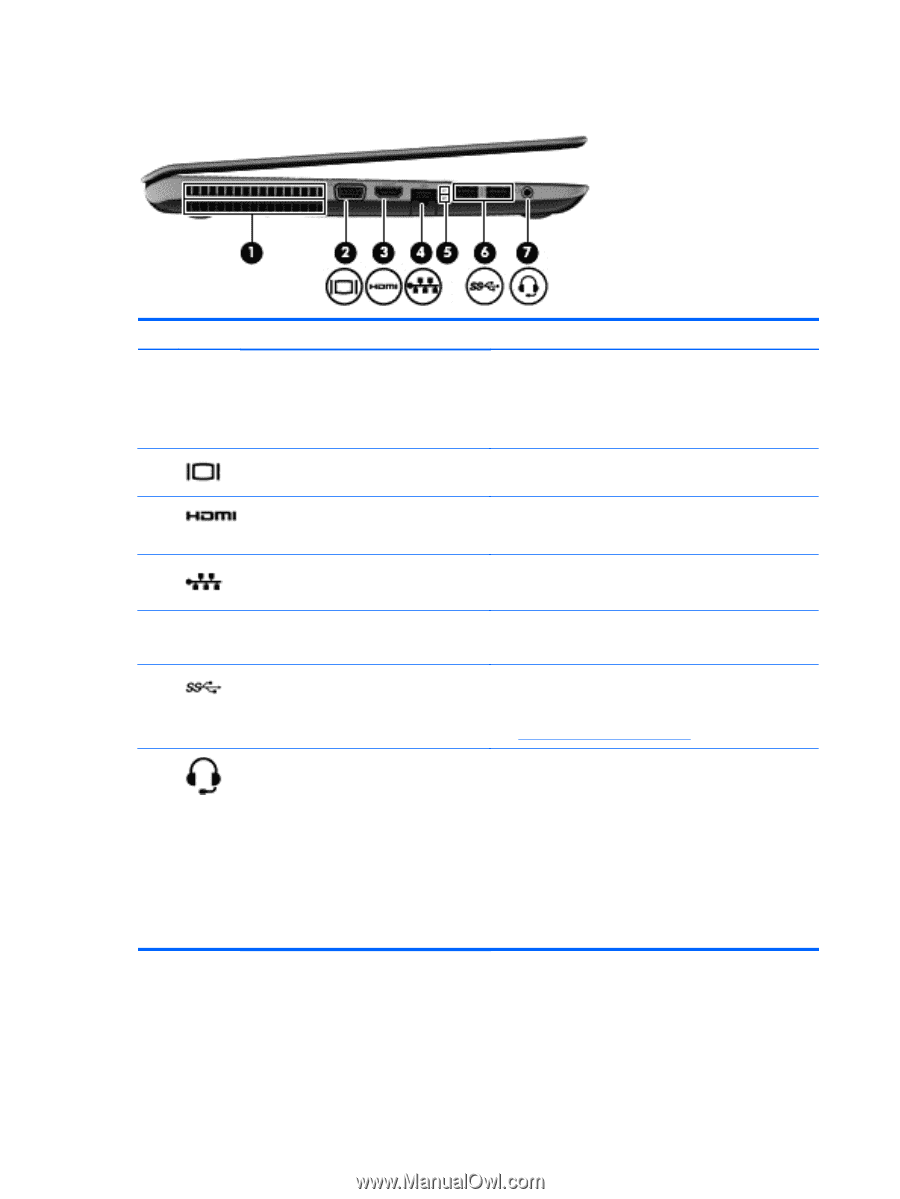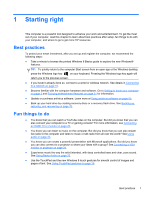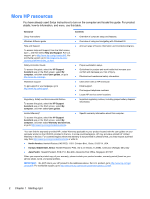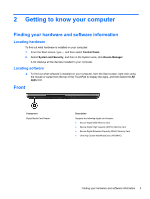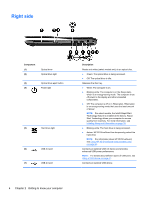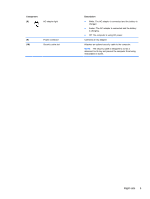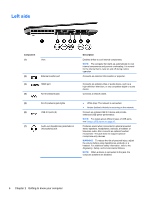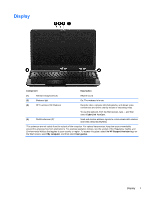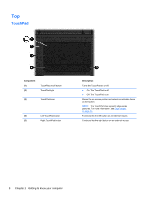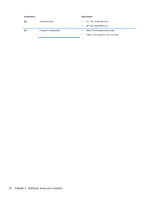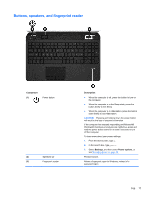HP ENVY m6-1184ca User Guide - Windows 8 - Page 16
Left side
 |
View all HP ENVY m6-1184ca manuals
Add to My Manuals
Save this manual to your list of manuals |
Page 16 highlights
Left side Component (1) Vent (2) External monitor port (3) HDMI port (4) RJ-45 (network) jack (5) RJ-45 (network) jack lights (6) USB 3.0 ports (2) (7) Audio-out (headphone) jack/Audio-in (microphone) jack Description Enables airflow to cool internal components. NOTE: The computer fan starts up automatically to cool internal components and prevent overheating. It is normal for the internal fan to cycle on and off during routine operation. Connects an external VGA monitor or projector. Connects an optional video or audio device, such as a high-definition television, or any compatible digital or audio device. Connects a network cable. ● White (top): The network is connected. ● Amber (bottom): Activity is occurring on the network. Connect an optional USB 3.0 device and provide enhanced USB power performance. NOTE: For details about different types of USB ports, see Using a USB device on page 47. Produces sound when connected to optional powered stereo speakers, headphones, earbuds, a headset, or television audio. Also connects an optional headset microphone. The jack does not support optional microphone-only devices. WARNING! To reduce the risk of personal injury, adjust the volume before using headphones, earbuds, or a headset. For additional safety information, refer to the Regulatory, Safety, and Environmental Notices. NOTE: When a device is connected to the jack, the computer speakers are disabled. 6 Chapter 2 Getting to know your computer